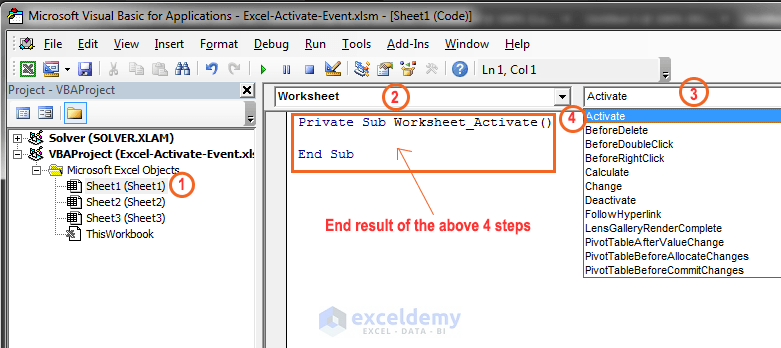I would like to replicate the freeze pane function using a VBA code. In other words
View > Freeze Panes > Freeze Top Row
I however want to keep Rows 1 and 2 visible whilst scrolling in an active worksheet.
I have a large data workbook with multiple worksheets and only need to freeze pane in specific worksheets and not the entire workbook.
So far the codes I’ve found don’t seem to be working for me .
.
I’m a VBA noobie so some help solving this issue (including a little instruction, i.e. where to place the code – in the ThisWorkbook, Module or individual Worksheets) would be greatly appreciated.
Thanks in advance .
.
View > Freeze Panes > Freeze Top Row
I however want to keep Rows 1 and 2 visible whilst scrolling in an active worksheet.
I have a large data workbook with multiple worksheets and only need to freeze pane in specific worksheets and not the entire workbook.
So far the codes I’ve found don’t seem to be working for me
I’m a VBA noobie so some help solving this issue (including a little instruction, i.e. where to place the code – in the ThisWorkbook, Module or individual Worksheets) would be greatly appreciated.
Thanks in advance