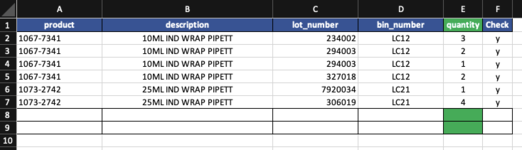Hi all,
I am coping a selection of data to another sheet but keep getting message that the destination range is not large enough to accommodate all copied rows ?
I click Yes and it copies over fine but is there a way to ignore the message or automatically click Yes?
Thank you
I am coping a selection of data to another sheet but keep getting message that the destination range is not large enough to accommodate all copied rows ?
I click Yes and it copies over fine but is there a way to ignore the message or automatically click Yes?
VBA Code:
Dim rgData As range, rgCriteria As range, rgOuput As range
Set rgData = ThisWorkbook.Worksheets("LCStock").range("A5").CurrentRegion
Set rgCriteria = ThisWorkbook.Worksheets("LCStock").range("F3").CurrentRegion
Set rgOuput = ThisWorkbook.Worksheets("Required_Items").range("A2").CurrentRegion
rgData.AdvancedFilter xlFilterCopy, rgCriteria, rgOuputThank you