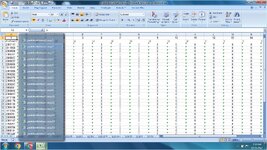Hello...My name is Robert, and I am an intermediate school math teacher who is trying to remove zero values from certain worksheets in my Excel gradebook. I know for a fact the Macro below this message executes. However, I need the macro to execute for multiple and specific worksheet tabs. The names of the worksheet tabs being referenced begin with q1, q2, q3 and q4. Therefore, I'm thinking maybe the VBA syntax will be q1*, q2*, q3* and q4*.
Sub Hide0()
ActiveWindow.DisplayZeros = False
End Sub
Sub Hide0()
ActiveWindow.DisplayZeros = False
End Sub