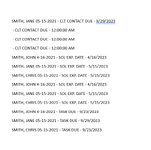My VBA macro runs reports from Excel to generate a Word doc with upcoming deadlines/due dates. However, I can't figure out how to include a description of the upcoming deadlines/due dates when I run macros. Here are the columns that I need help with:
COLUMN A = MATTER NAME
COLUMN K = TASK DATE
COLUMN L = +/- DAYS
COLUMN M = TASK DUE
COLUMN N = TASK DUE DESCRIPTION
Currently, the code returns a result like this: SMITH, JOHN 4-16-2021 - TASK DUE - 9/23/2023. Is it possible to amend the code to include COLUMN N = TASK DUE DESCRIPTION so that the report looks like this instead: SMITH, JOHN 4-16-2021 - TASK DUE - 9/23/2023 - TASK DUE DESCRIPTION - CALL CLIENT?
I've uploaded a copy of the Excel sheet along with an example of the generated Woc doc report. Here's the code that I am currently using:
Sub Due_Date()
Dim DueDate_Col As Range
Dim Due As Range
Dim PopUp_Notification As String
Set DueDate_Col = Range("J2:J500,D2:D500,D2:D500,M2:M500")
For Each Due In DueDate_Col
If Due <> "" And Date >= Due - Range("S2") Then
PopUp_Notification = PopUp_Notification & vbCrLf & Cells(Due.Row, "A") & " - " & Cells(1, Due.Column) & " - " & Due.Value
End If
Next Due
If PopUp_Notification = "" Then
MsgBox "No outstanding tasks/SOLs due."
Else
Dim WordApp As Object
Dim WDoc As Object
'
'Create Word.Application
On Error Resume Next
Set WordApp = GetObject(, "Word.Application")
If Err.Number <> 0 Then
Set WordApp = CreateObject("Word.Application")
Err.Clear
End If
On Error GoTo 0
WordApp.Visible = True
Set WDoc = WordApp.Documents.Add
WDoc.Range(0, 0).Text = PopUp_Notification
WordApp.Activate
End If
End Sub
COLUMN A = MATTER NAME
COLUMN K = TASK DATE
COLUMN L = +/- DAYS
COLUMN M = TASK DUE
COLUMN N = TASK DUE DESCRIPTION
Currently, the code returns a result like this: SMITH, JOHN 4-16-2021 - TASK DUE - 9/23/2023. Is it possible to amend the code to include COLUMN N = TASK DUE DESCRIPTION so that the report looks like this instead: SMITH, JOHN 4-16-2021 - TASK DUE - 9/23/2023 - TASK DUE DESCRIPTION - CALL CLIENT?
I've uploaded a copy of the Excel sheet along with an example of the generated Woc doc report. Here's the code that I am currently using:
Sub Due_Date()
Dim DueDate_Col As Range
Dim Due As Range
Dim PopUp_Notification As String
Set DueDate_Col = Range("J2:J500,D2:D500,D2:D500,M2:M500")
For Each Due In DueDate_Col
If Due <> "" And Date >= Due - Range("S2") Then
PopUp_Notification = PopUp_Notification & vbCrLf & Cells(Due.Row, "A") & " - " & Cells(1, Due.Column) & " - " & Due.Value
End If
Next Due
If PopUp_Notification = "" Then
MsgBox "No outstanding tasks/SOLs due."
Else
Dim WordApp As Object
Dim WDoc As Object
'
'Create Word.Application
On Error Resume Next
Set WordApp = GetObject(, "Word.Application")
If Err.Number <> 0 Then
Set WordApp = CreateObject("Word.Application")
Err.Clear
End If
On Error GoTo 0
WordApp.Visible = True
Set WDoc = WordApp.Documents.Add
WDoc.Range(0, 0).Text = PopUp_Notification
WordApp.Activate
End If
End Sub
| CASE DEADLINES EXCEL.xlsm | ||||||||||||||||
|---|---|---|---|---|---|---|---|---|---|---|---|---|---|---|---|---|
| A | B | C | D | E | F | G | H | I | J | K | L | M | N | |||
| 1 | MATTER NAME | INCIDENT DATE | +/- YRS | SOL EXP. DATE | DISPOSED DATE | NEW SOL EXP. DATE | SUB-STATUS | LAST CONTACT DATE | +/- DAYS | CLT CONTACT DUE | TASK DATE | +/- DAYS | TASK DUE | TASK DUE DESCRIPTION | ||
| 2 | SMITH, JOHN 4-16-2021 | 4/16/2021 | 2 | 4/16/2023 | 10/27/2021 | 10/27/2023 | INTAKE | 9/28/2023 | 30 | 10/28/2023 | 8/24/2023 | 30 | 9/23/2023 | CALL CLIENT | ||
| 3 | SMITH, JANE 05-15-2021 | 05/15/2021 | 2 | 5/15/2023 | 3/30/2022 | 3/30/2024 | INTAKE | 9/27/2023 | 2 | 9/29/2023 | 9/27/2023 | 2 | 9/29/2023 | CALL CLIENT AND GET ADDITIONAL INFORMATION | ||
| 4 | SMITH, CHRIS 05-15-2021 | 05/15/2021 | 2 | 5/15/2023 | 3/30/2022 | 3/30/2024 | CLOSE FILE | 9/27/2023 | 30 | 10/27/2023 | 8/24/2023 | 30 | 9/23/2023 | CALL CLIENT TO CLOSE FILE | ||
Sheet 1 | ||||||||||||||||
| Cell Formulas | ||
|---|---|---|
| Range | Formula | |
| D2:D4 | D2 | =DATE(YEAR(B2)+C2,MONTH(B2),DAY(B2)) |
| F2:F4 | F2 | =DATE(YEAR(E2)+C2,MONTH(E2),DAY(E2)) |
| J2:J4,M2:M4 | J2 | =H2+I2 |
| Cells with Conditional Formatting | ||||
|---|---|---|---|---|
| Cell | Condition | Cell Format | Stop If True | |
| M:M | Cell Value | <TODAY() | text | NO |
| M:M | Cell Value | =TODAY() | text | NO |
| M:M | Cell Value | between TODAY() and TODAY()+5 | text | NO |
| M:M | Cell Value | >TODAY() | text | NO |
| D:D | Cell Value | <TODAY() | text | NO |
| J:J | Cell Value | <TODAY() | text | NO |
| J:J | Cell Value | =TODAY() | text | NO |
| D:D | Cell Value | =TODAY() | text | NO |
| D:D | Cell Value | between TODAY() and TODAY()+30 | text | NO |
| J:J | Cell Value | between TODAY() and TODAY()+30 | text | NO |
| D:D | Cell Value | between TODAY() and TODAY()+90 | text | NO |
| D:D | Cell Value | between TODAY() and TODAY()+180 | text | NO |
| D:D | Cell Value | >TODAY() | text | NO |
| J:J | Cell Value | between TODAY() and TODAY()+90 | text | NO |
| J:J | Cell Value | between TODAY() and TODAY()+180 | text | NO |
| J:J | Cell Value | >=TODAY()+1 | text | NO |