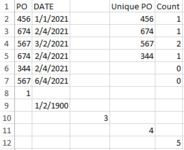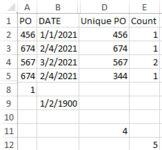Hi, I was wondering if the code below can be improved to be more efficient. It takes a long time and sometimes locks up the file. Thanks
VBA Code:
Sub HIDE_ROWS()
Application.ScreenUpdating = False
BeginRow = 5
EndRow = 700
ChkCol = 4
For RowCnt = BeginRow To EndRow
If Cells(RowCnt, ChkCol).Value = "" Then
Cells(RowCnt, ChkCol).EntireRow.Hidden = True
End If
Next RowCnt
Range("c:c").EntireColumn.Hidden = True
Application.ScreenUpdating = True
End Sub