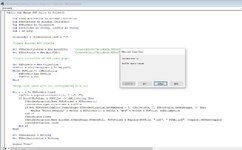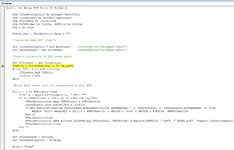Chrisjschndr
New Member
- Joined
- May 10, 2022
- Messages
- 10
- Office Version
- 365
- Platform
- Windows
- MacOS
- Mobile
I have a macro that will scroll through a range and fill in a form and then export that as PDF to the folder that the Excel file is in. The macro adds "TB" to the end of the file name - the TB means it is basically a cover page. I then paste all the regular files in the folder. This part all works perfect. I need one more part though to complete my automation cycle.
How do I write the VBA to use Acrobat to add the TB to the front of the other file? I found the other posts that had the code to initialize Acrobat, but really need to know how to loop through the folder. I plan on using Adobe but don't have it on the computer this screenshot is from - just ignore the Foxit part of the screenshot.
Any help is much appreciated.

How do I write the VBA to use Acrobat to add the TB to the front of the other file? I found the other posts that had the code to initialize Acrobat, but really need to know how to loop through the folder. I plan on using Adobe but don't have it on the computer this screenshot is from - just ignore the Foxit part of the screenshot.
Any help is much appreciated.