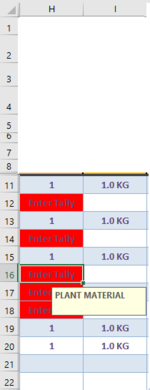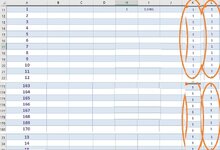Pinaceous
Well-known Member
- Joined
- Jun 11, 2014
- Messages
- 1,113
- Office Version
- 365
- Platform
- Windows
Hi All,
I'm working on a private sub that will perform upon an If Statement.
Where I'm working with Column H & I over Range("H11:I180").
Right now, if I have :
I'm looking to clear the contents of both of these cells if this condition comes up and to apply its code over the range for both of these columns H&I.
Please let me know, if you can help.
Thank you!
Pinaceous
I'm working on a private sub that will perform upon an If Statement.
Where I'm working with Column H & I over Range("H11:I180").
Right now, if I have :
VBA Code:
If Range("H11") = "Enter Tally" And Range("I11") = "" Then
'Clear contents of both of these cells.
End IfI'm looking to clear the contents of both of these cells if this condition comes up and to apply its code over the range for both of these columns H&I.
Please let me know, if you can help.
Thank you!
Pinaceous