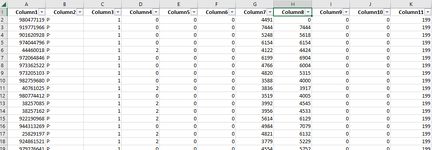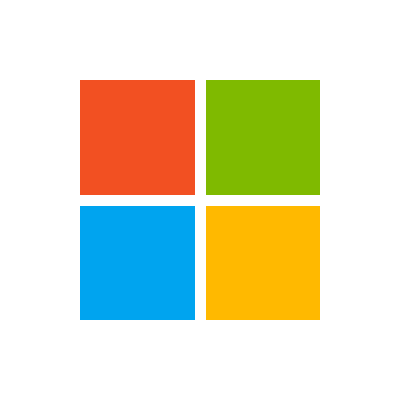Hi guys,
I need your support to solve this problem.
My sheet is named "XXX"
In VBA I write the code to filter all values in Column8 expept for 0 value.
Sub step1()
With Sheets("XXX")
.Range("A1:P1").AutoFilter Field:=8, Criteria1:="<>0"
End With
Now I need to replace all these filtered values (without 0) with "5" value.
I tried to use the function "Replace", but in the field "What:=" I don't want to insert a specific value, I want to replace all filtered values.
Could someone help me please?
Thanks in advance
Regards,
Marco
I need your support to solve this problem.
My sheet is named "XXX"
In VBA I write the code to filter all values in Column8 expept for 0 value.
Sub step1()
With Sheets("XXX")
.Range("A1:P1").AutoFilter Field:=8, Criteria1:="<>0"
End With
Now I need to replace all these filtered values (without 0) with "5" value.
I tried to use the function "Replace", but in the field "What:=" I don't want to insert a specific value, I want to replace all filtered values.
Could someone help me please?
Thanks in advance
Regards,
Marco