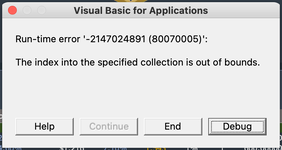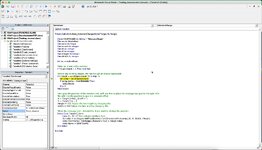Tigron
New Member
- Joined
- Jun 2, 2023
- Messages
- 21
- Office Version
- 2021
- Platform
- MacOS
Hello community,
first of all I'd like to note, that I am a complete noob when it comes to VBA. Unlike other programming languages such as HTML, CSS or even Python, VBA doesn't really "speak with me", which makes finding a solution - or just even playing around with the code - pretty difficult. I feel "a tiny bit" overwhelmed.
I am working on a trading journal in Excel (I trade cryptocurrencies) and found a solution to an issue I had. I wanted to be able to put long notes on my individual trades in a very small cell and, when reviewing my trades in retrospect, be able to "hover over" that cell and have a pop-up appear with the complete text. I found a great solution here: Link
The problem with this solution is that, whenever I select a cell that contains a dropdown list, I get a VBA runtime error. Please view screen shots for the exact message.
The code I am using looks like this:
Can someone explain what is going wrong here and how to solve this issue. You would make me a immensely happy camper.
One last thing: I would also like to change the background color and the font color of the pop-up, but I have no idea as to where I have to paste the code.
Thanks in advance for any help you can provide!
first of all I'd like to note, that I am a complete noob when it comes to VBA. Unlike other programming languages such as HTML, CSS or even Python, VBA doesn't really "speak with me", which makes finding a solution - or just even playing around with the code - pretty difficult. I feel "a tiny bit" overwhelmed.
I am working on a trading journal in Excel (I trade cryptocurrencies) and found a solution to an issue I had. I wanted to be able to put long notes on my individual trades in a very small cell and, when reviewing my trades in retrospect, be able to "hover over" that cell and have a pop-up appear with the complete text. I found a great solution here: Link
The problem with this solution is that, whenever I select a cell that contains a dropdown list, I get a VBA runtime error. Please view screen shots for the exact message.
The code I am using looks like this:
VBA Code:
Option Explicit
Private Sub Worksheet_SelectionChange(ByVal Target As Range)
Const SHAPENAME As String = "MessageShape"
Dim ws As Worksheet
Dim oshp As Shape
Dim icount As Integer
Dim iX As Integer
Dim iY As Integer
Dim iHeight As Integer
Dim iWidth As Integer
Set ws = ActiveSheet
'Only run if one cell is selected
If Target.Count > 1 Then Exit Sub
'Delete any existing shapes. We run though all shapes backwards
For icount = ws.Shapes.Count To 1 Step -1
Set oshp = ws.Shapes(icount)
If (oshp.Name = SHAPENAME) Then
oshp.Delete
End If
Next icount
'Lets grab the position of the selected cell, we'll use this to place the message box just to the right of it.
'We add 5 to the position to give it a pleasant offset
iX = Target.Cells(1, 2).Left + 5
iY = Target.Top + 5
iHeight = 200 'Adjust the box height by changing this
iWidth = 450 'Adjust the box widthby changing this
'Show the message box - Amend this if you want to change the position
Select Case Target.Column
Case 21, 32, 37 'Add column numbers here
Set oshp = ws.Shapes.AddTextbox(msoTextOrientationHorizontal, iX, iY, iWidth, iHeight)
oshp.TextFrame2.TextRange.Characters.Text = Target.Value
oshp.Name = SHAPENAME
End Select
End SubCan someone explain what is going wrong here and how to solve this issue. You would make me a immensely happy camper.
One last thing: I would also like to change the background color and the font color of the pop-up, but I have no idea as to where I have to paste the code.
Thanks in advance for any help you can provide!