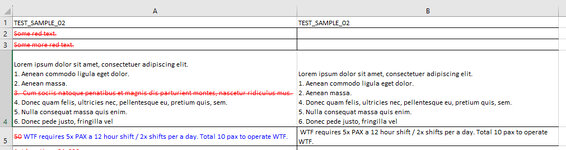Hi,
I have a large excel file that I receive from the users with comments. The comments include texts with strikethroughs in red fonts that need to be removed - basically, the text with strikethroughs (and sometimes in red fonts) are obsolete and need to be removed. I need to be able to remove the texts with strikethroughs inside each cell in a selected range. Here are a few examples:
Example 1 - the result does not need to retain the original formatting (blue font in this case)
View attachment 99109
Example 2

Dug up a few codes (see below), but it throws this error. As usual, thank you in advance.
Error:

I have a large excel file that I receive from the users with comments. The comments include texts with strikethroughs in red fonts that need to be removed - basically, the text with strikethroughs (and sometimes in red fonts) are obsolete and need to be removed. I need to be able to remove the texts with strikethroughs inside each cell in a selected range. Here are a few examples:
Example 1 - the result does not need to retain the original formatting (blue font in this case)
View attachment 99109
Example 2
Dug up a few codes (see below), but it throws this error. As usual, thank you in advance.
Error:
VBA Code:
Sub DelStrikethroughText()
Application.ScreenUpdating = False
'Deletes strikethrough text in all selected cells
Dim Cell As Range
For Each Cell In Selection
DelStrikethroughs Cell
Next Cell
'remove removeSemiCol texts
Selection.replace What:=";", Replacement:="", LookAt:=xlPart, _
SearchOrder:=xlByRows, MatchCase:=False, SearchFormat:=False, _
ReplaceFormat:=False, FormulaVersion:=xlReplaceFormula2
Application.ScreenUpdating = True
End Sub
Sub DelStrikethroughs(Cell As Range)
'deletes all strikethrough text in the Cell
Dim NewText As String
Dim iCh As Integer
For iCh = 1 To Len(Cell)
With Cell.Characters(iCh, 1)
If .Font.Strikethrough = False Then
NewText = NewText & .Text
End If
End With
Next iCh
Cell.Value = NewText
Cell.Characters.Font.Strikethrough = False
End Sub