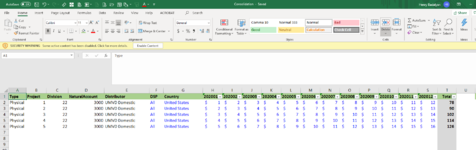Hello
Hoping someone can help with my project. I need a VBA to combine multiple tabs into one tab called Consolidated. The tabs have the same layout but each tab has 5 sections that need to be added to the consolidated tab going down. See attached picture. There are 5 green sections going to the right.
I would like to take these sections from every tab and paste into the Consolidated tab right after each other. See the second picture.
Thanks for all your help on this one.


Hoping someone can help with my project. I need a VBA to combine multiple tabs into one tab called Consolidated. The tabs have the same layout but each tab has 5 sections that need to be added to the consolidated tab going down. See attached picture. There are 5 green sections going to the right.
I would like to take these sections from every tab and paste into the Consolidated tab right after each other. See the second picture.
Thanks for all your help on this one.