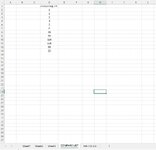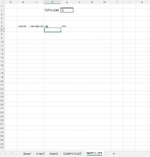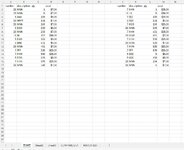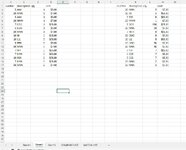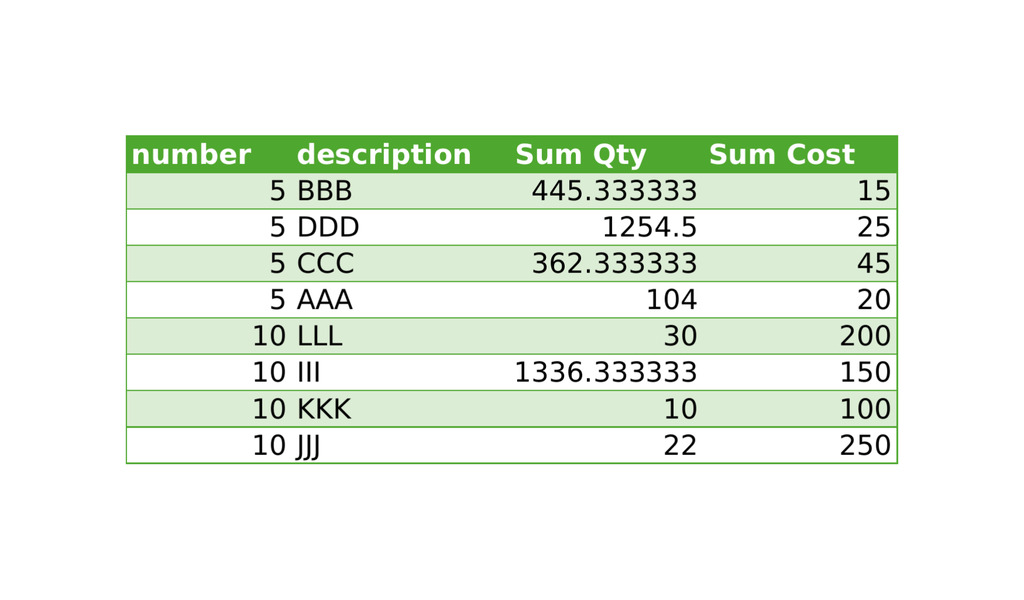classichemp
New Member
- Joined
- Apr 1, 2024
- Messages
- 3
- Office Version
- 365
- Platform
- Windows
I am a beginner at VBA and I believe what I require is a VBA code to help me solve what I am trying to accomplish. I have a list of numbers, and 3 tabs of tables. If any of the list of numbers match the number in any of those tabs, it will return the "number" along with the "Description", qty, and "cost" columns on another tab. in the end I should have a complete list of every time the compare list of numbers matches the numbers on any of those 3 tabs. Also, ideally, it would be nice to put the list of matching numbers in numerical order and add up the costs of all the numbers in a total cost section. Another possible addition I may or may not need is to consolidate all the same numbers that appear and add up the total quantity so that its 1 line per number with the total amount used.
I don't know where to start, tried to copy and modify sample code off the net but got no where.
I don't know where to start, tried to copy and modify sample code off the net but got no where.