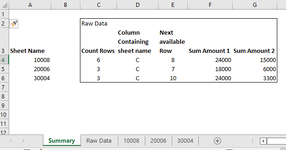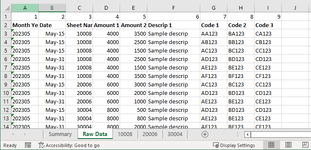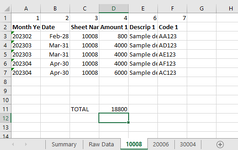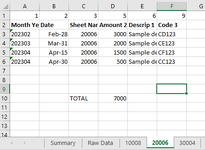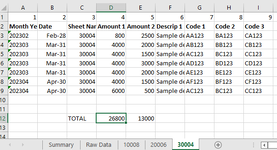Beginner001
New Member
- Joined
- Jun 14, 2023
- Messages
- 6
- Office Version
- 2016
- Platform
- Windows
I have data that I want to paste on multiple sheets but some of the sheets does not contain all of the columns from the raw data.
Also, the sheets contains historical data so what I need is paste the new raw data to the next available row on the sheets.
I'm thinking of the following but i don't know if it can be done
1-Insert the required rows based on summary tab
2-isolate data for each sheet from "Raw data" tab using filter, then copy only columns that are present in the sheet using the first row as reference to the column name
3-delete entire row in the raw data tab once done with the copy
4-repeat the process once done with all the sheets
Also, the sheets contains historical data so what I need is paste the new raw data to the next available row on the sheets.
I'm thinking of the following but i don't know if it can be done
1-Insert the required rows based on summary tab
2-isolate data for each sheet from "Raw data" tab using filter, then copy only columns that are present in the sheet using the first row as reference to the column name
3-delete entire row in the raw data tab once done with the copy
4-repeat the process once done with all the sheets