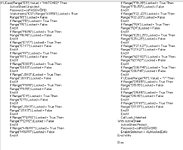Hi
I am having troubles finding the solution to what I want to do. I have a locked sheet where I have unlocked specific cells so the user can tab to the next cell to fill in. What I am looking to do is to copy the Field Name such as "Payee Name" and place in another cell that is blank.


I have tried this but still new to vba and know I am missing a bunch of stuff. It does it but is in a loop as it shows W12 as Active cell continuously. So my plan is to take the field name of whatever feild the user is at and populate it in W12 and then go back to the field that the user was at.
This is where I am at:
Private Sub CopyCells(ByVal Target As Range)
ActiveCell.Offset(0, -1).Select
Selection.Copy
Range("W12").PasteSpecial xlPasteAll
End Sub
Any help would be greatly appreciated!
I am having troubles finding the solution to what I want to do. I have a locked sheet where I have unlocked specific cells so the user can tab to the next cell to fill in. What I am looking to do is to copy the Field Name such as "Payee Name" and place in another cell that is blank.
I have tried this but still new to vba and know I am missing a bunch of stuff. It does it but is in a loop as it shows W12 as Active cell continuously. So my plan is to take the field name of whatever feild the user is at and populate it in W12 and then go back to the field that the user was at.
This is where I am at:
Private Sub CopyCells(ByVal Target As Range)
ActiveCell.Offset(0, -1).Select
Selection.Copy
Range("W12").PasteSpecial xlPasteAll
End Sub
Any help would be greatly appreciated!