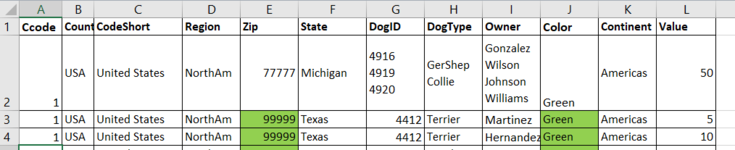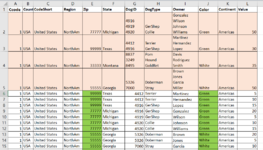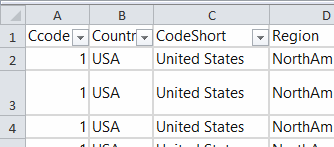I have data sets that look like this below and pasted from A2 onwards with fixed no of columns but varying no of rows..

and need to process it in such a way that VB would first filter on Col J and then on Col E for unique values (like below)

and from the resulting value remove duplicates and consolidate it into the top row while summing up totals in col L for only the filtered values as shown:

and then continue the process to filter on next value of E (while still filtered on the first value of J)

to get:

and then the filter on next value in Col J and Col E again and so on...such that when i paste the data and run VB, I am able to get something like this:

I know this is a bit complicated but if anyone could help out this would be great for my work purposes. I've tried recording the process as a macro but it records actual values which I cannot use as the data in each such data set that i process has different values.
Tia to anyone who could help out.
Here is the raw data if it might help.
and need to process it in such a way that VB would first filter on Col J and then on Col E for unique values (like below)
and from the resulting value remove duplicates and consolidate it into the top row while summing up totals in col L for only the filtered values as shown:
and then continue the process to filter on next value of E (while still filtered on the first value of J)
to get:
and then the filter on next value in Col J and Col E again and so on...such that when i paste the data and run VB, I am able to get something like this:
I know this is a bit complicated but if anyone could help out this would be great for my work purposes. I've tried recording the process as a macro but it records actual values which I cannot use as the data in each such data set that i process has different values.
Tia to anyone who could help out.
Here is the raw data if it might help.
| Ccode | Country | CodeShort | Region | Zip | State | DogID | DogType | Owner | Color | Continent | Value |
1 | USA | United States | NorthAm | 99999 | Texas | 4412 | Terrier | Martinez | Green | Americas | 5 |
1 | USA | United States | NorthAm | 99999 | Texas | 4412 | Terrier | Hernandez | Green | Americas | 10 |
1 | USA | United States | NorthAm | 99999 | Texas | 4916 | GerShep | Lopez | Green | Americas | 15 |
1 | USA | United States | NorthAm | 77777 | Michigan | 4916 | GerShep | Gonzalez | Green | Americas | 20 |
1 | USA | United States | NorthAm | 77777 | Michigan | 4919 | GerShep | Wilson | Green | Americas | 5 |
1 | USA | United States | NorthAm | 77777 | Michigan | 4920 | Collie | Johnson | Green | Americas | 10 |
1 | USA | United States | NorthAm | 77777 | Michigan | 4920 | Collie | Williams | Green | Americas | 15 |
1 | USA | United States | NorthAm | 55555 | Georgia | 5326 | Doberman | Brown | White | Americas | 20 |
1 | USA | United States | NorthAm | 55555 | Georgia | 5326 | Doberman | Jones | White | Americas | 5 |
1 | USA | United States | NorthAm | 55555 | Georgia | 7060 | Stray | Garcia | White | Americas | 10 |
1 | USA | United States | NorthAm | 55555 | Georgia | 7060 | Stray | Miller | White | Americas | 15 |
1 | USA | United States | NorthAm | 33333 | Montana | 8837 | Pom | Davis | White | Americas | 20 |
1 | USA | United States | NorthAm | 33333 | Montana | 3249 | Hound | Rodriguez | White | Americas | 5 |
1 | USA | United States | NorthAm | 33333 | Montana | 8495 | GoldRet | Smith | White | Americas | 10 |
Attachments
Last edited: