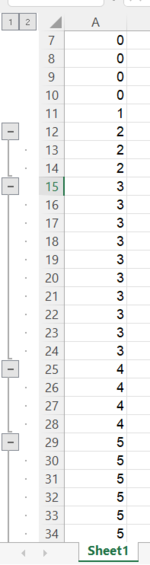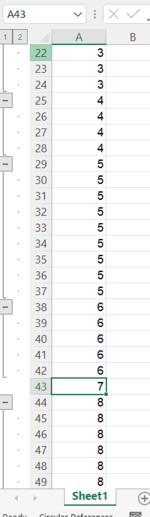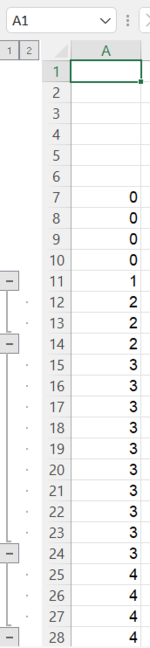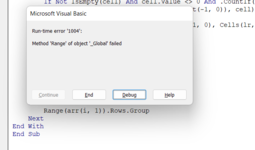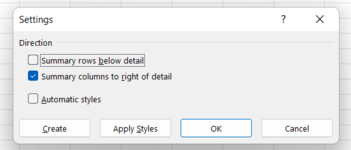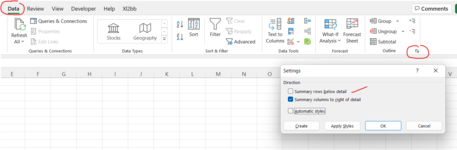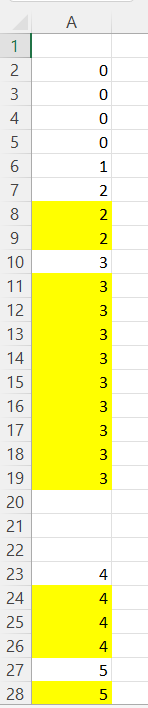austinandreikurt
Board Regular
- Joined
- Aug 25, 2020
- Messages
- 91
- Office Version
- 2016
- Platform
- Windows
Hi,
I think this is easy but I just can't figure out the logic I need to group rows based on rows in a column with same values. Technically, its like grouping main group and subgroup based on their values. I created a formula-based column that indicate numbers based on cell values e.g Group all 1, group all 2 and so on. My values are simplified through integers and it will always be in ascending order like if Cell A1 to A5 is 1 and Cell A6 to A15 is 2, it is impossible to have another 1 in other cells in Column A. Below are the conditions:
1. Direction of Grouping is to Summarize Rows Above Detail
2. The first instance of the number will be the Main Group and the rest are subgroups
3. Grouping will only happen if the values have 2 or more. You will see in the minisheet the #7 in Cell A43 not grouped since there is no similar values
4. Grouping should only for cells with numbers, meaning 0 and blanks should not be grouped.
Thank you in advance!
I think this is easy but I just can't figure out the logic I need to group rows based on rows in a column with same values. Technically, its like grouping main group and subgroup based on their values. I created a formula-based column that indicate numbers based on cell values e.g Group all 1, group all 2 and so on. My values are simplified through integers and it will always be in ascending order like if Cell A1 to A5 is 1 and Cell A6 to A15 is 2, it is impossible to have another 1 in other cells in Column A. Below are the conditions:
1. Direction of Grouping is to Summarize Rows Above Detail
2. The first instance of the number will be the Main Group and the rest are subgroups
3. Grouping will only happen if the values have 2 or more. You will see in the minisheet the #7 in Cell A43 not grouped since there is no similar values
4. Grouping should only for cells with numbers, meaning 0 and blanks should not be grouped.
Thank you in advance!
| Book1 | |||
|---|---|---|---|
| A | |||
| 1 | |||
| 2 | |||
| 3 | |||
| 4 | |||
| 5 | |||
| 6 | |||
| 7 | 0 | ||
| 8 | 0 | ||
| 9 | 0 | ||
| 10 | 0 | ||
| 11 | 1 | ||
| 12 | 2 | ||
| 13 | 2 | ||
| 14 | 2 | ||
| 15 | 3 | ||
| 16 | 3 | ||
| 17 | 3 | ||
| 18 | 3 | ||
| 19 | 3 | ||
| 20 | 3 | ||
| 21 | 3 | ||
| 22 | 3 | ||
| 23 | 3 | ||
| 24 | 3 | ||
| 25 | 4 | ||
| 26 | 4 | ||
| 27 | 4 | ||
| 28 | 4 | ||
| 29 | 5 | ||
| 30 | 5 | ||
| 31 | 5 | ||
| 32 | 5 | ||
| 33 | 5 | ||
| 34 | 5 | ||
| 35 | 5 | ||
| 36 | 5 | ||
| 37 | 5 | ||
| 38 | 6 | ||
| 39 | 6 | ||
| 40 | 6 | ||
| 41 | 6 | ||
| 42 | 6 | ||
| 43 | 7 | ||
| 44 | 8 | ||
| 45 | 8 | ||
| 46 | 8 | ||
| 47 | 8 | ||
| 48 | 8 | ||
| 49 | 8 | ||
| 50 | 8 | ||
| 51 | 8 | ||
| 52 | 8 | ||
| 53 | 8 | ||
| 54 | 9 | ||
| 55 | 9 | ||
| 56 | 9 | ||
| 57 | 9 | ||
| 58 | 9 | ||
| 59 | 9 | ||
| 60 | 9 | ||
| 61 | 9 | ||
| 62 | 9 | ||
| 63 | 9 | ||
| 64 | 9 | ||
Sheet1 | |||