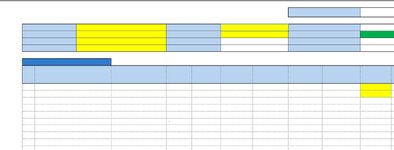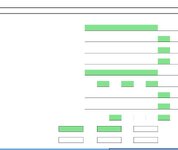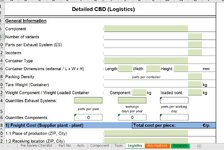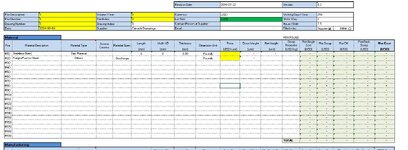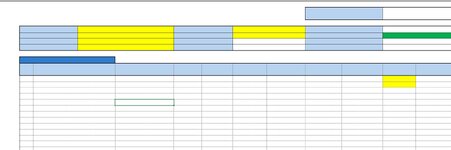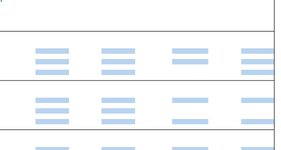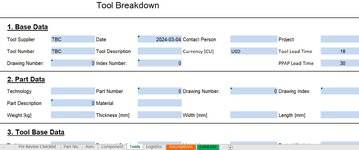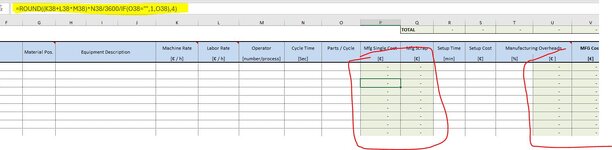Good Morning,
I have a master excel document which has couple of tabs (shown in tabs to extract image). I am populating data's in three tabs (component, tools and logistics) from other tabs by using "=" function. But I need to extract these three documents before I send to customer.
I am looking for a VBA code to extract these three tabs from master and create another document (with these three tabs) and save with RFQ number from "Pre-review checklist" B1 cell.
In the extracted files, "=" function should not be there and the datas needs to show as values (i mean not linked any more to master file). Is it doable?
I can share the excel document if needs to.
Thanks,
I have a master excel document which has couple of tabs (shown in tabs to extract image). I am populating data's in three tabs (component, tools and logistics) from other tabs by using "=" function. But I need to extract these three documents before I send to customer.
I am looking for a VBA code to extract these three tabs from master and create another document (with these three tabs) and save with RFQ number from "Pre-review checklist" B1 cell.
In the extracted files, "=" function should not be there and the datas needs to show as values (i mean not linked any more to master file). Is it doable?
I can share the excel document if needs to.
Thanks,