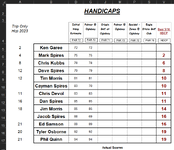On your example, can you explain which rows should be hidden and why?
I now have it working but not sure if this is the most efficient. I ended up doing it this way:
thanks for the effort. Any additional info you think I need is welcome..
_________________________________________________________________________________________________________________________
Private Sub CheckBox1_Click()
Dim r As Long
If CheckBox1 = False Then
Application.ScreenUpdating = False
' Check rows 5:17
For r = 5 To 17
Rows(r).EntireRow.Hidden = (Cells(r, "B") = "Jacob Spires")
Next r
Application.ScreenUpdating = True
Else
Rows("5:17").Select
Selection.EntireRow.Hidden = False
Range("B2:V2").Select
End If
End Sub
Private Sub CheckBox2_Click()
If CheckBox2 = False Then
Application.ScreenUpdating = False
' Check rows 5:17
For r = 5 To 17
Rows(r).EntireRow.Hidden = (Cells(r, "B") = "Cayman Spires")
Next r
Application.ScreenUpdating = True
Else
Rows("5:17").Select
Selection.EntireRow.Hidden = False
Range("B2:V2").Select
End If
End Sub