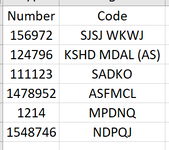Dear all,
Thanks for reading this thread. My question is:
First, I will paste some Number in Sheet2 row A, may I know how to create a macro that can VLOOKUP their Code from Sheet1?
If the Number isn't available in Sheet1, can it paste all the missing Number in Sheet2 to the last row of Number of Sheet1?
Sheet1:
View attachment 103564
Sheet2 (Before running the macro):

Sheet2 (After running the macro):

The function looks like: =VLOOKUP(A2,Sheet1!A:B,2,0)
Is it any possible way to create a macro like this?
I appreciate your time to read this question. Thanks in advance.
Thanks for reading this thread. My question is:
First, I will paste some Number in Sheet2 row A, may I know how to create a macro that can VLOOKUP their Code from Sheet1?
If the Number isn't available in Sheet1, can it paste all the missing Number in Sheet2 to the last row of Number of Sheet1?
Sheet1:
View attachment 103564
Sheet2 (Before running the macro):
Sheet2 (After running the macro):
The function looks like: =VLOOKUP(A2,Sheet1!A:B,2,0)
Is it any possible way to create a macro like this?
I appreciate your time to read this question. Thanks in advance.