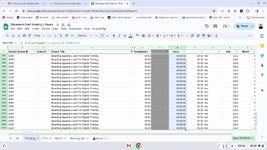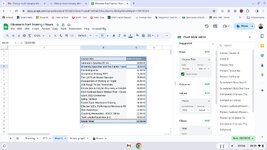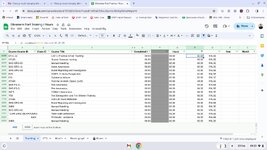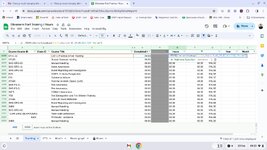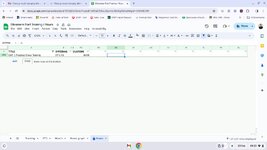lizmorton1990
New Member
- Joined
- Aug 19, 2020
- Messages
- 13
- Office Version
- 2013
- Platform
- Windows
Hi,
I am trying to do a vlookup and I want to add an iferror in if the vlookup doesn't find anything so it looks at another cell. So far I started with this:
=vlookup(C11194,Hours!A:AC,29,0)
Which returned 08:00 to mean 8 hours of training but when that returns an error as the data doesn't exist, I want to add an iferror to the vlookup so when it says #n/a it looks at another cells on the same tab the vlookup is on i.e
=iferror(vlookup(C11194,Hours!A:AC,29,0),M11194)
But when I do it now returns 0.3333333333 which is incorrect as it should return 08:00 in this example. For the rows that return #n/a it returns the value correctly in column M
What am I doing wrong? I have tried formatting the column to auto and plain text and it doesn't help.
I am trying to do a vlookup and I want to add an iferror in if the vlookup doesn't find anything so it looks at another cell. So far I started with this:
=vlookup(C11194,Hours!A:AC,29,0)
Which returned 08:00 to mean 8 hours of training but when that returns an error as the data doesn't exist, I want to add an iferror to the vlookup so when it says #n/a it looks at another cells on the same tab the vlookup is on i.e
=iferror(vlookup(C11194,Hours!A:AC,29,0),M11194)
But when I do it now returns 0.3333333333 which is incorrect as it should return 08:00 in this example. For the rows that return #n/a it returns the value correctly in column M
What am I doing wrong? I have tried formatting the column to auto and plain text and it doesn't help.