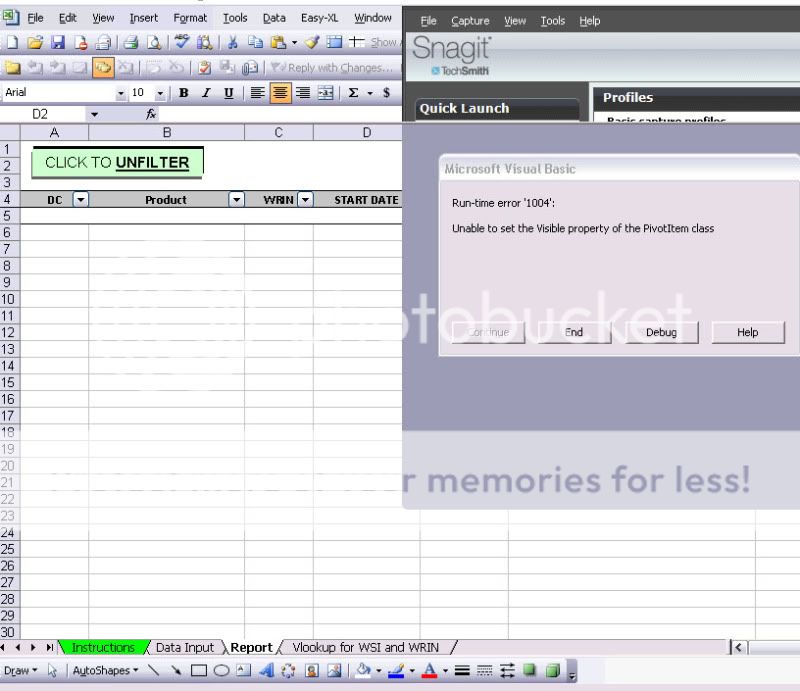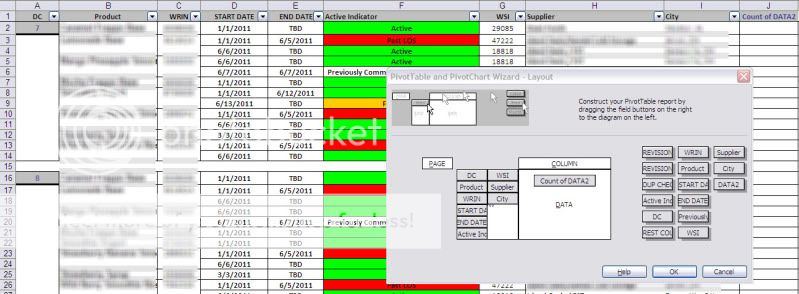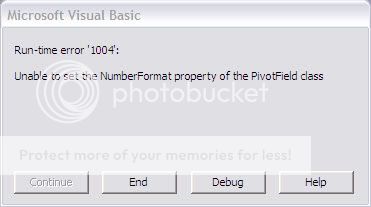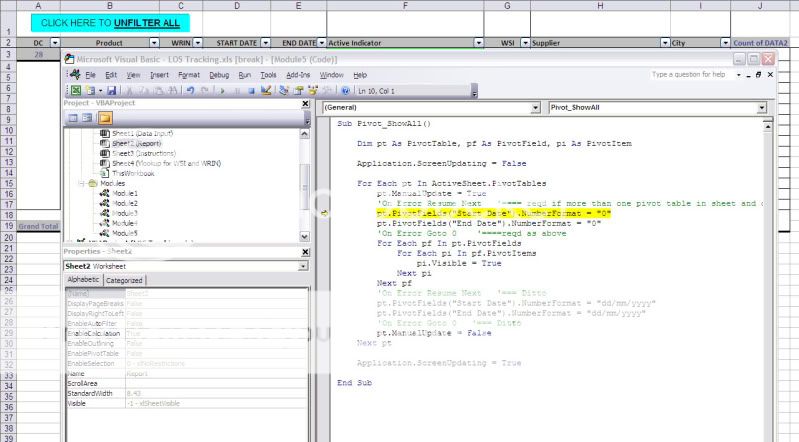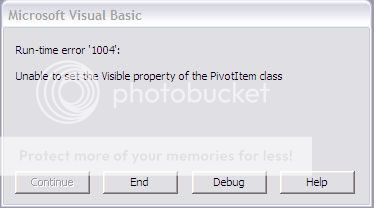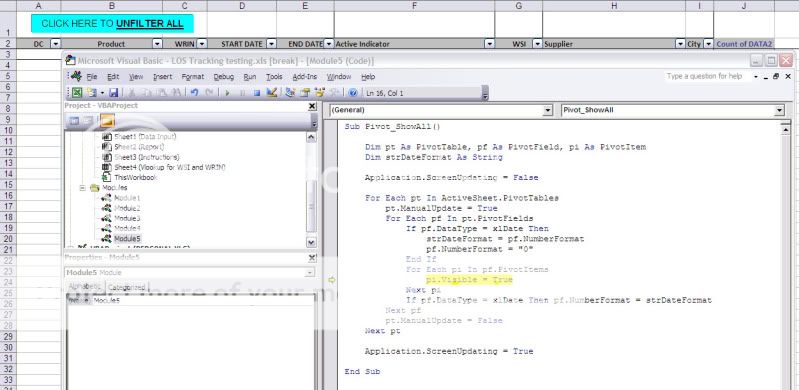Wanted: VBA code to "show all" (remove filters) in a pivot table.
Good afternoon everyone! I am hoping someone could provide some VBA code which will effectively remove all of the filters (or show all) data in a pivot table. The problem is that on a pivot table in excel 2003, you need to go in and unfilter (click show all) on every field in order to get the data back to being whole. (and excel doesn't even make filtered fields filter arrows blue for pivot tables!!)
I find all of the time people use the spreadsheet and then don't remove the filters before they save. When others go in, they don't realize that the pivot table is missing data from the original source because it is filtered.
I plan on assigning the macro to a button, so it doesn't need any code to execute it at a special time.
Good afternoon everyone! I am hoping someone could provide some VBA code which will effectively remove all of the filters (or show all) data in a pivot table. The problem is that on a pivot table in excel 2003, you need to go in and unfilter (click show all) on every field in order to get the data back to being whole. (and excel doesn't even make filtered fields filter arrows blue for pivot tables!!)
I find all of the time people use the spreadsheet and then don't remove the filters before they save. When others go in, they don't realize that the pivot table is missing data from the original source because it is filtered.
I plan on assigning the macro to a button, so it doesn't need any code to execute it at a special time.