this has really stumped me and im at my wits end with trying to figure out whats triggering excel to do this exactly...(?)
So the last saved workbook and the main worksheet looks like this (the way it is supposed to be):

But later, after closing it and then reopening it, excel thought for some reason that it would be funny to mess with me and change it all around and make it look like THIS:
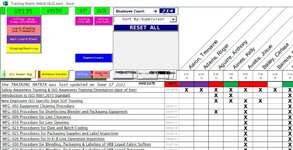
or this (I guess as a way to show me that its not following any consistency or set rules and that its able to be deceptively creative and random when it wants to... )
)
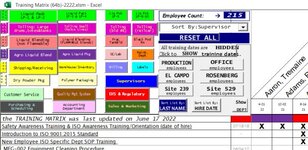
So after re-opening it and seeing that its all been scrambled & resized by excel (thank you very much!) , I find out that nothing I can do will return it back to its original appearance... aside from manually and one-by-one resizing & moving each and every object back to its original size and where it previously was located... which, suffice to say, would take forever and day.
But, I recently had a breakthough when I thought it might be related to resolution of the display from the last time when it was saved. So I experimented and re-saved it as a different name and after i changed the display's resolution with my display settings. Low and behold, when I save one of the "all jumbled up/rearranged objects" versions but when under a much lower resolution on the display settings, and then I closedthat workbook out and then re-setting the resoultion back to the original setting (which for me is 2560x1440), and THEN finally re-opening the workbook, vio-laa! its now back to being fixed(!) (but for the love of God why......????)
So what its not:
I dont think its anything related to this specific workbook. I also have a separate workbook that is completely different from this one, and the same thing happens to it occasionally too:
Here is what that one looks like before Bill Gate's evil tricks (this is what its supposed to look like):
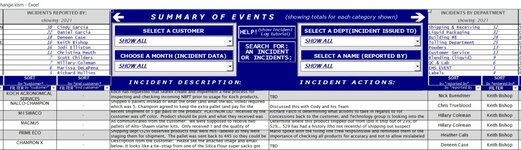
and then what it looks like after microsoft's BS shapeshifting blackmagic:
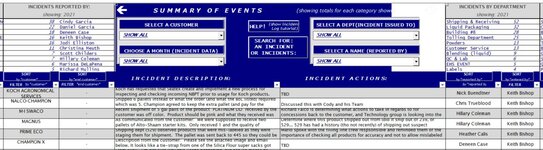
Has anyone else ever ran into anything like this?
I'm glad that I have figured out a workaround for this issue (by changing the resoltuion on my display, saving it and closing it out, and then changing it back again), but the frequency that this is occurring (especially since its affecting two different workbooks that I used on a consistent basis for my job) is getting worse and more frequent and I would LOVE for someone to be able to tell me exactly what the root cause might be for this so hopefully I can apply/figure out a more permanent fix for absolutely frustrating problem......
So the last saved workbook and the main worksheet looks like this (the way it is supposed to be):

But later, after closing it and then reopening it, excel thought for some reason that it would be funny to mess with me and change it all around and make it look like THIS:
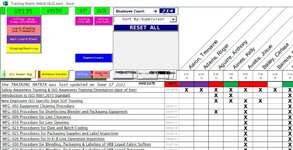
or this (I guess as a way to show me that its not following any consistency or set rules and that its able to be deceptively creative and random when it wants to...
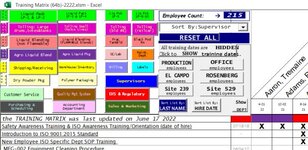
So after re-opening it and seeing that its all been scrambled & resized by excel (thank you very much!) , I find out that nothing I can do will return it back to its original appearance... aside from manually and one-by-one resizing & moving each and every object back to its original size and where it previously was located... which, suffice to say, would take forever and day.
But, I recently had a breakthough when I thought it might be related to resolution of the display from the last time when it was saved. So I experimented and re-saved it as a different name and after i changed the display's resolution with my display settings. Low and behold, when I save one of the "all jumbled up/rearranged objects" versions but when under a much lower resolution on the display settings, and then I closedthat workbook out and then re-setting the resoultion back to the original setting (which for me is 2560x1440), and THEN finally re-opening the workbook, vio-laa! its now back to being fixed(!) (but for the love of God why......????)
So what its not:
I dont think its anything related to this specific workbook. I also have a separate workbook that is completely different from this one, and the same thing happens to it occasionally too:
Here is what that one looks like before Bill Gate's evil tricks (this is what its supposed to look like):
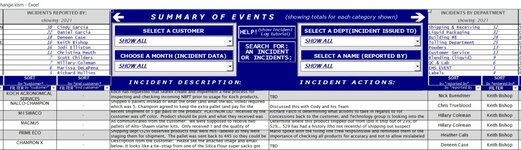
and then what it looks like after microsoft's BS shapeshifting blackmagic:
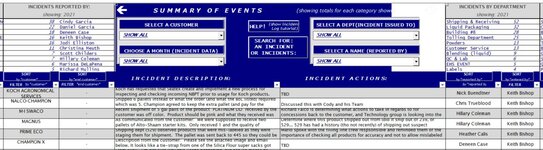
Has anyone else ever ran into anything like this?
I'm glad that I have figured out a workaround for this issue (by changing the resoltuion on my display, saving it and closing it out, and then changing it back again), but the frequency that this is occurring (especially since its affecting two different workbooks that I used on a consistent basis for my job) is getting worse and more frequent and I would LOVE for someone to be able to tell me exactly what the root cause might be for this so hopefully I can apply/figure out a more permanent fix for absolutely frustrating problem......
Last edited by a moderator:





