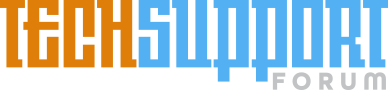1. If I don't set it to visible, Word is not visible. But at PowerPoint, this step is not needed, PowerPoint is visible no matter what. Why?
2.
I think i know the cause -->
- It seems to me that when creating a new Word application, it launches literally a new application (I tested things with Late Binding) every time i launch the code. If i launch 5 times, then 5 seperate Word app is running (but where is this file, hidden? Or I can find it somewhere? Where does it exist)
- but when I launch the PowerPoint app making code, lets say 5 times (late binding still), it doesnt make seperate apps actually, it stops at the 1 and only adds new presentations. However, late binding should launch a seperate copy of powerpoint app.
I think this is in correlation with the "visible" thing too. (1 causes 2)
Thank you very much for your idea, I find this behaviour a little strange.
Sub Test()
Dim wApp As Object
Set wApp = CreateObject("Word.Application")
Dim wDoc As Word.Document
Set wDoc = wApp.Documents.Add(Template:="Normal")
wApp.Visible = True
Set wApp = Nothing
End Sub
2.
I think i know the cause -->
- It seems to me that when creating a new Word application, it launches literally a new application (I tested things with Late Binding) every time i launch the code. If i launch 5 times, then 5 seperate Word app is running (but where is this file, hidden? Or I can find it somewhere? Where does it exist)
- but when I launch the PowerPoint app making code, lets say 5 times (late binding still), it doesnt make seperate apps actually, it stops at the 1 and only adds new presentations. However, late binding should launch a seperate copy of powerpoint app.
I think this is in correlation with the "visible" thing too. (1 causes 2)
Thank you very much for your idea, I find this behaviour a little strange.
Sub Test()
Dim wApp As Object
Set wApp = CreateObject("Word.Application")
Dim wDoc As Word.Document
Set wDoc = wApp.Documents.Add(Template:="Normal")
wApp.Visible = True
Set wApp = Nothing
End Sub