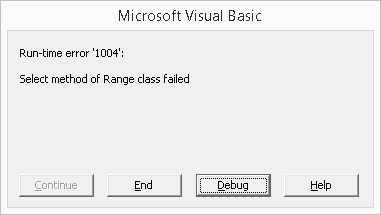

I have a worksheet called "Property Numbering" within a workbook with multiple sheets.
I think that the problem is if the workbook opens on a different tab, it's throwing this error? Given that the code is contained within the correct worksheet, is it even possible that this is the cause as it shouldn't run when another worksheet is active?
VBA Code:
Option Explicit
Private Sub Worksheet_Activate()
' Call DropDownListToDefault
Range("B2").Select
With Worksheets("Property Numbering")
With ActiveWindow
.DisplayFormulas = False
.DisplayHeadings = False
.DisplayGridlines = False
.DisplayHorizontalScrollBar = False
.DisplayVerticalScrollBar = False
End With
With Application
.DisplayFullScreen = True
.DisplayFormulaBar = False
.DisplayStatusBar = False
End With
With Application
.CommandBars("Full Screen").Visible = True
.CommandBars("Worksheet Menu Bar").Enabled = False
.CommandBars("Standard").Visible = False
.CommandBars("Formatting").Visible = False
End With
End With
End Sub
Private Sub Worksheet_Change(ByVal Target As Range)
Dim sh As Worksheet
Dim formatting As Range
Dim example As Range
' Dim instructions As Range
Dim help As Range
If Target.Address = "$B$2" Then
Set sh = ActiveSheet
With sh
Set formatting = .Range("B7:J9,B12")
Set example = .Range("B13:J15,B18")
' Set instructions = .Range("B19:J22")
Set help = .Range("B24:J24")
' Union(formatting, example, instructions, help).EntireRow.Hidden = True
Union(formatting, example, help).EntireRow.Hidden = True
If Target = "Formatting" Then formatting.EntireRow.Hidden = False
If Target = "Example" Then example.EntireRow.Hidden = False
' If Target = "Instructions" Then instructions.EntireRow.Hidden = False
If Target = "Help" Then help.EntireRow.Hidden = False
End With
End If
If Not Intersect(Range("B2"), Target) Is Nothing Then
If Range("B2").Value = "" Then
Application.EnableEvents = False
Range("B2").Value = "'Property Reference Guide (Click Arrow to Start)"
Application.EnableEvents = True
End If
End If
If Not Intersect(Range("C8"), Target) Is Nothing Then
If Range("C8").Value = "" Then
Application.EnableEvents = False
Range("C8").Value = "'Choose"
Application.EnableEvents = True
End If
End If
If Not Intersect(Range("C14"), Target) Is Nothing Then
If Range("C14").Value = "" Then
Application.EnableEvents = False
Range("C14").Value = "'Choose"
Application.EnableEvents = True
End If
End If
'Dropdown fix
Range("B2").Select
End SubThanks for your help.





