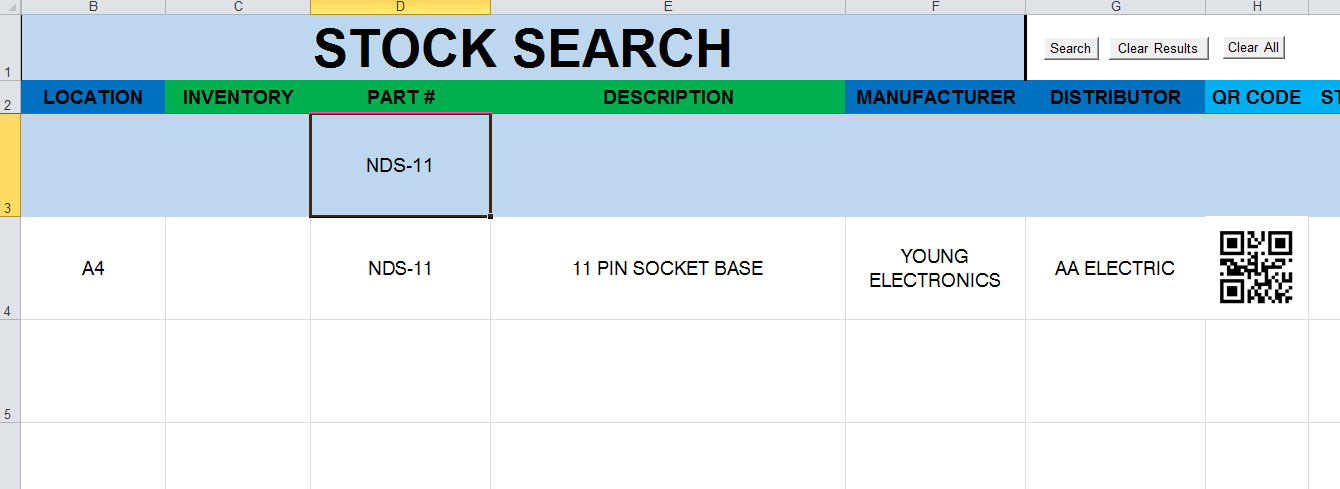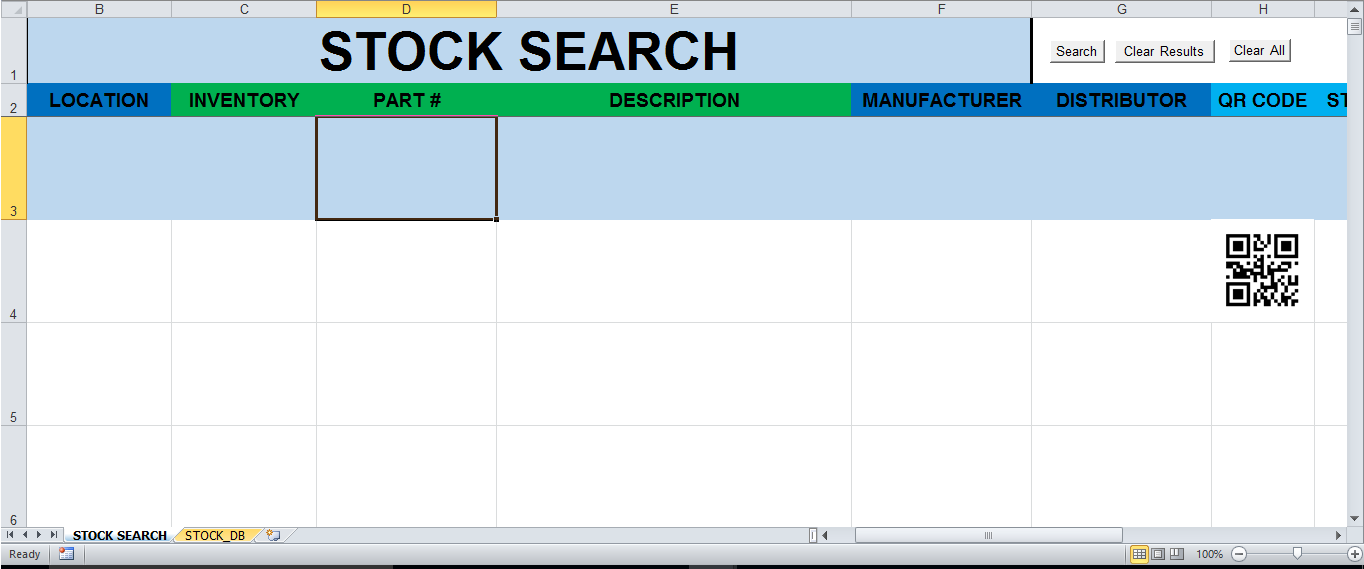I want to use Google Chart API to generate QR codes based on a cell value. Here is what my sheet looks like:

My VBA code automatically generates the Stock Number every time the part # is changed. I need the QR Code column to be a QR code for the Stock Number to the right of it. I pasted the values of the Stock Number column in the QR Code Column to symbolize what the QR Code's encoded value should be.
How can I use Google Charts' API to generate a QR Code for each entry based on the Stock Number, and display the actual image in my sheet in the QR code column using VBA?
https://chart.googleapis.com/chart?chs=150x150&cht=qr&chl=I1&choe=UTF-8

My VBA code automatically generates the Stock Number every time the part # is changed. I need the QR Code column to be a QR code for the Stock Number to the right of it. I pasted the values of the Stock Number column in the QR Code Column to symbolize what the QR Code's encoded value should be.
How can I use Google Charts' API to generate a QR Code for each entry based on the Stock Number, and display the actual image in my sheet in the QR code column using VBA?
https://chart.googleapis.com/chart?chs=150x150&cht=qr&chl=I1&choe=UTF-8
Last edited: