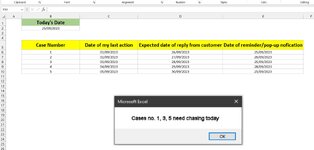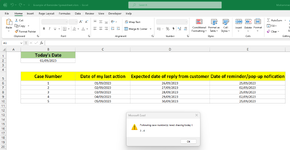excelnewbie999
New Member
- Joined
- Sep 1, 2023
- Messages
- 16
- Office Version
- 365
- 2021
- 2019
- 2016
- Platform
- Windows
Hello everyone,
I'm hoping someone can help me with a bit of dilemma. I have a long list of cases that I am working on. I have to be reminded on which ones to chase everyday. I have used conditional formatting where certain cases are coloured which kind of helps, but as the list gets longer, it's difficult to keep up with the coloured cells, , especially when my vision is weak.
Therefore I feel the best way forward is to have Excel show a notification/reminder that pop-ups based on a date that I have entered. I know this requires a VB script, but not sure how to do this. I'd be very grateful if you could assist me. Please see the below example spreadsheet where cases 1,3,5 show a pop-up in Excel. Any questions, please ask away. Thank you.
I'm hoping someone can help me with a bit of dilemma. I have a long list of cases that I am working on. I have to be reminded on which ones to chase everyday. I have used conditional formatting where certain cases are coloured which kind of helps, but as the list gets longer, it's difficult to keep up with the coloured cells, , especially when my vision is weak.
Therefore I feel the best way forward is to have Excel show a notification/reminder that pop-ups based on a date that I have entered. I know this requires a VB script, but not sure how to do this. I'd be very grateful if you could assist me. Please see the below example spreadsheet where cases 1,3,5 show a pop-up in Excel. Any questions, please ask away. Thank you.
| Example of Reminder Spreadsheet.xlsx | |||
|---|---|---|---|
| B | |||
| 5 | Case Number | ||
Sheet1 | |||