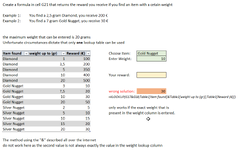| Create a formula in cell G21 that returns the reward you receive if you find an item with a cetain weight | |||||||||
| Example 1: | You find a 2,5 gram Diamond, you receive 200 € | ||||||||
| Example 2: | You find a 7 gram Gold Nugget, you receive 30 € | ||||||||
| the maximum weight that can be entered is 20 grams | |||||||||
| Unfortunate circumstances dictate that only one lookup table can be used | |||||||||
| Item found | weight up to (gr) | Reward (€) | Choose Item: | Gold Nugget | |||||
| Diamond | 1 | 100 | Enter Weight: | 10 | |||||
| Diamond | 3,5 | 200 | |||||||
| Diamond | 5 | 350 | |||||||
| Diamond | 10 | 400 | Your reward: | ||||||
| Diamond | 20 | 500 | |||||||
| Gold Nugget | 3 | 10 | |||||||
| Gold Nugget | 7,5 | 20 | wrong solution: | 30 | |||||
| Gold Nugget | 10 | 30 | =XLOOKUP(G17&G18;Table1[Item found]&Table1[weight up to (gr)];Table1[Reward (€)]) | ||||||
| Gold Nugget | 20 | 50 | |||||||
| Silver Nugget | 2 | 5 | only works if the exact weight that is | ||||||
| Silver Nugget | 5 | 10 | present in the weight column is entered. | ||||||
| Silver Nugget | 10 | 15 | |||||||
| Silver Nugget | 15 | 20 | |||||||
| Silver Nugget | 20 | 30 | |||||||
| The method using the "&" described all over the internet | |||||||||
| do not work here as the second value is not always exactly the value in the weight lookup column |
-
If you would like to post, please check out the MrExcel Message Board FAQ and register here. If you forgot your password, you can reset your password.
You are using an out of date browser. It may not display this or other websites correctly.
You should upgrade or use an alternative browser.
You should upgrade or use an alternative browser.
2 Way lookup with one approximate match
- Thread starter Nujoma
- Start date
nope, 9 gram silver should return 15, but it returns "0"Hello, thanks, hat works! QOuld you be able to point me to an explanation?
| 2 column xlookup problem.xlsx | ||||||||||||||
|---|---|---|---|---|---|---|---|---|---|---|---|---|---|---|
| A | B | C | D | E | F | G | H | I | J | K | L | |||
| 1 | Create a formula in cell G21 that returns the reward you receive if you find an item with a cetain weight | |||||||||||||
| 2 | ||||||||||||||
| 3 | Example 1: | You find a 2,5 gram Diamond, you receive 200 € | ||||||||||||
| 4 | Example 2: | You find a 7 gram Gold Nugget, you receive 20 € | ||||||||||||
| 5 | ||||||||||||||
| 6 | ||||||||||||||
| 7 | the maximum weight that can be entered is 20 grams | |||||||||||||
| 8 | Unfortunate circumstances dictate that only one lookup table can be used | |||||||||||||
| 9 | ||||||||||||||
| 10 | Item found | weight up to (gr) | Reward (€) | Choose Item: | Silver Nugget | Dropdown | ||||||||
| 11 | Diamond | 1 | 100 | Enter Weight: | 9 | Diamond | ||||||||
| 12 | Diamond | 3,5 | 200 | Gold Nugget | ||||||||||
| 13 | Diamond | 5 | 350 | Silver Nugget | ||||||||||
| 14 | Diamond | 10 | 400 | Your reward: | 0 | |||||||||
| 15 | Diamond | 20 | 500 | |||||||||||
| 16 | Gold Nugget | 3 | 10 | |||||||||||
| 17 | Gold Nugget | 7,5 | 20 | wrong solution: | #N/A | |||||||||
| 18 | Gold Nugget | 10 | 30 | =XLOOKUP(G10&G11;Table1[Item found]&Table1[weight up to (gr)];Table1[Reward (€)]) | ||||||||||
| 19 | Gold Nugget | 20 | 50 | |||||||||||
| 20 | Silver Nugget | 2 | 5 | only works if the exact weight that is | ||||||||||
| 21 | Silver Nugget | 5 | 10 | present in the weight column is entered. | ||||||||||
| 22 | Silver Nugget | 10 | 15 | |||||||||||
| 23 | Silver Nugget | 15 | 20 | |||||||||||
| 24 | Silver Nugget | 20 | 30 | |||||||||||
| 25 | ||||||||||||||
| 26 | The method using the "&" described all over the internet | |||||||||||||
| 27 | do not work here as the second value is not always exactly the value in the weight lookup column | |||||||||||||
| 28 | ||||||||||||||
| 29 | ||||||||||||||
Sheet1 | ||||||||||||||
| Cell Formulas | ||
|---|---|---|
| Range | Formula | |
| I11:I13 | I11 | =UNIQUE(Table1[Item found]) |
| G14 | G14 | =IFERROR(XLOOKUP(G10&G11,Table1[Item found]&Table1[weight up to (gr)],Table1[Reward (€)],,1),"0") |
| G17 | G17 | =XLOOKUP(G10&G11,Table1[Item found]&Table1[weight up to (gr)],Table1[Reward (€)]) |
| F18 | F18 | =FORMULATEXT(G17) |
| Dynamic array formulas. | ||
| Cells with Data Validation | ||
|---|---|---|
| Cell | Allow | Criteria |
| G10 | List | =$I$11# |
| G11 | Whole number | between 0,1 and 20 |
Upvote
0
Excel Facts
Format cells as currency
Select range and press Ctrl+Shift+4 to format cells as currency. (Shift 4 is the $ sign).
Ottsel
Board Regular
- Joined
- Jun 4, 2022
- Messages
- 167
- Office Version
- 365
- Platform
- Windows
I noticed on the 'wrong solution' box it said G17&18, which was odd as it should of been in G10&G11.
Second, the example 2 required it to round up. "Oh, you found a 7 instead of a 7.5? Good enough", which is strange, but the assignment asks for it, so we give it that, so after giving the formula a square bracket we add 2 commas, since [if_not_found] isn't required and move onto [match_mode], which the index or options goes as follows:
0 - Exact match
-1 - Exact match or next smaller item
1 - Exact match or next larger item
2 - Wildcard character match
Since we needed to round up we go with 1, thus making your 7 an acceptable find for a 7.5 reward.
Second, the example 2 required it to round up. "Oh, you found a 7 instead of a 7.5? Good enough", which is strange, but the assignment asks for it, so we give it that, so after giving the formula a square bracket we add 2 commas, since [if_not_found] isn't required and move onto [match_mode], which the index or options goes as follows:
0 - Exact match
-1 - Exact match or next smaller item
1 - Exact match or next larger item
2 - Wildcard character match
Since we needed to round up we go with 1, thus making your 7 an acceptable find for a 7.5 reward.
Upvote
0
Hello,So, you don't round up to the nearest decimal, but rather the next whole number?
these values are a given, and I am hoping to find the next largest Number of the weight entered and return the "reward" value for that.... similar to a tax bracket lookup.... find exact OR the next larger number in the second column and return the reward for that...
my examples had an error in it, here are 4 more that hopefully explain it better:
| 10,1 gram diamond : reward: 500€ |
| 9,9 gram gold nugget: reward: 30 € |
| 10 gram gold nugget: reward: 30 € |
| 10,1 gram gold nugget: reward: 50 € |
With different tables for each item, I am able to use the indirect function to look up in the tables that are named like the resources, without any issue, but if the data is in ONE table, an exact lookup on the first and an appoximate lookup on the second value seems impossible.... or maybe just a brain f*rt from my side ??
Maybe this helps (if you are a Golfer
SO I need a way to look up the (exact) course as text (in my example the "resource") and then an the exact or next larger number for the handicap (in my example the weight of the found resource)
Looking at the tables below, a 3.7 Handicap would have a Course Handicap of 1 on the yellow course, but a Course Handicap of 2 on the red course
Course 1:
Course 2:
Upvote
0
Hello, I was able to solve it, using a filer function in the vlookup 
| 2 column xlookup problem solved.xlsx | ||||||||||||||||||||||||
|---|---|---|---|---|---|---|---|---|---|---|---|---|---|---|---|---|---|---|---|---|---|---|---|---|
| A | B | C | D | E | F | G | H | I | J | K | L | M | N | O | P | Q | R | S | T | U | V | |||
| 1 | Create a formula in cell G14 that returns the reward you receive if you find an item with a cetain weight | |||||||||||||||||||||||
| 2 | ||||||||||||||||||||||||
| 3 | Example 1: | You find a 2,5 gram Diamond, you receive 200 € | ||||||||||||||||||||||
| 4 | Example 2: | You find a 7 gram Gold Nugget, you receive 20 € | ||||||||||||||||||||||
| 5 | ||||||||||||||||||||||||
| 6 | ||||||||||||||||||||||||
| 7 | the maximum weight that can be entered is 20 grams | |||||||||||||||||||||||
| 8 | Unfortunate circumstances dictate that only one lookup table can be used | |||||||||||||||||||||||
| 9 | ||||||||||||||||||||||||
| 10 | Item found | weight up to (gr) | Reward (€) | Choose Item: | Silver Nugget | Dropdown | ||||||||||||||||||
| 11 | Diamond | 1 | 100 | Enter Weight: | 16 | Diamond | ||||||||||||||||||
| 12 | Diamond | 3,5 | 200 | Gold Nugget | ||||||||||||||||||||
| 13 | Diamond | 5 | 350 | Silver Nugget | ||||||||||||||||||||
| 14 | Diamond | 10 | 400 | Your reward: | 20 | |||||||||||||||||||
| 15 | Diamond | 20 | 500 | =XLOOKUP(G11;FILTER(Table1[weight up to (gr)];Table1[Item found]=G10);FILTER(Table1[Reward (€)];Table1[Item found]=G10);"not found";-1;1) | ||||||||||||||||||||
| 16 | Gold Nugget | 3 | 10 | |||||||||||||||||||||
| 17 | Gold Nugget | 7,5 | 20 | |||||||||||||||||||||
| 18 | Gold Nugget | 10 | 30 | |||||||||||||||||||||
| 19 | Gold Nugget | 20 | 50 | |||||||||||||||||||||
| 20 | Silver Nugget | 2 | 5 | |||||||||||||||||||||
| 21 | Silver Nugget | 5 | 10 | |||||||||||||||||||||
| 22 | Silver Nugget | 10 | 15 | |||||||||||||||||||||
| 23 | Silver Nugget | 15 | 20 | |||||||||||||||||||||
| 24 | Silver Nugget | 20 | 30 | |||||||||||||||||||||
| 25 | ||||||||||||||||||||||||
| 26 | ||||||||||||||||||||||||
| 27 | ||||||||||||||||||||||||
Sheet1 | ||||||||||||||||||||||||
| Cell Formulas | ||
|---|---|---|
| Range | Formula | |
| L11:L13 | L11 | =UNIQUE(Table1[Item found]) |
| G14 | G14 | =XLOOKUP(G11,FILTER(Table1[weight up to (gr)],Table1[Item found]=G10),FILTER(Table1[Reward (€)],Table1[Item found]=G10),"not found",-1,1) |
| G15 | G15 | =FORMULATEXT(G14) |
| Dynamic array formulas. | ||
| Cells with Data Validation | ||
|---|---|---|
| Cell | Allow | Criteria |
| G10 | List | =$L$11# |
| G11 | Whole number | between 0,1 and 20 |
Upvote
0
Solution
Similar threads
- Replies
- 10
- Views
- 670
- Replies
- 3
- Views
- 251
- Replies
- 5
- Views
- 512
- Replies
- 9
- Views
- 414