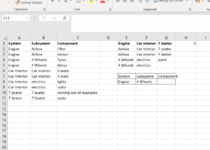I’m trying to create a dependant dropdown list 3 levels deep. I’ve been trying to avoid all macros to keep it simple but I cannot get the 3rd level to work properly. I tried using offsets to create dynamic named lists, then a combination of the Indirect and Substitute functions in the data validation to create the drop down
One of the problems I'm having is that the named ranges are similar in name and some of them start with a number, making the substitute function not work properly. Can someone tell me the best way to do this without using a macro?
One of the problems I'm having is that the named ranges are similar in name and some of them start with a number, making the substitute function not work properly. Can someone tell me the best way to do this without using a macro?