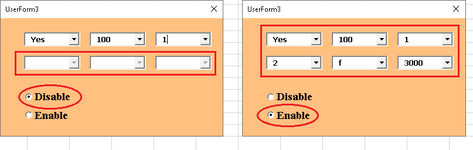-
If you would like to post, please check out the MrExcel Message Board FAQ and register here. If you forgot your password, you can reset your password.
You are using an out of date browser. It may not display this or other websites correctly.
You should upgrade or use an alternative browser.
You should upgrade or use an alternative browser.
Activate and deactivate the text box with option button in Excel
- Thread starter mmn1000
- Start date
-
- Tags
- vba vba & code
Excel Facts
Add Bullets to Range
Select range. Press Ctrl+1. On Number tab, choose Custom. Type Alt+7 then space then @ sign (using 7 on numeric keypad)
That would mean what, I choose list item 1 in the combo and textboxes 2 and 3 are disabled? Choose combo list item 2 and other textboxes are disabled? And those that were disabled no longer should be when another option is chosen? Or they remain disabled?
To answer simply and based on my interpretation of your question, you would use the AfterUpdate event of the combo and act according to what you want. However, I don't know what a combobox "option button" is. There are also controls called option buttons but I suspect those are not involved here.
To answer simply and based on my interpretation of your question, you would use the AfterUpdate event of the combo and act according to what you want. However, I don't know what a combobox "option button" is. There are also controls called option buttons but I suspect those are not involved here.
Upvote
0
mmn1000
Board Regular
- Joined
- Mar 17, 2020
- Messages
- 76
- Office Version
- 2019
- 2013
- Platform
- Windows
Let me pose my question like this.
I have 6 ComboBox and 2 OptionButton in my UserForm
How can I disable some ComboBoxs by selecting OptionButton 1 so that nothing can be written in it?
When I select OptionButton2, all ComboBoxs are active and editable for me
I have 6 ComboBox and 2 OptionButton in my UserForm
How can I disable some ComboBoxs by selecting OptionButton 1 so that nothing can be written in it?
When I select OptionButton2, all ComboBoxs are active and editable for me
Attachments
Upvote
0
Here's one way but this is off the top of my head, thus is untested:
open form in design view, put a value in the Tag property for each of those combos. Could be anything; let's use "LockMe" without the quotes. Then
create option button AfterUpdate events for both buttons. Put this line for enable button:
EnableCombos True
and for disable button put
EnableCombos False
Then create a sub (also in the userform)
open form in design view, put a value in the Tag property for each of those combos. Could be anything; let's use "LockMe" without the quotes. Then
create option button AfterUpdate events for both buttons. Put this line for enable button:
EnableCombos True
and for disable button put
EnableCombos False
Then create a sub (also in the userform)
VBA Code:
Private Sub EnableCombos(bolState As Boolean)
Dim ctl As control
For Each ctl In Me.Controls
If TypeName(ctl) = "ComboBox" And ctl.Tag = "LockMe" Then
ctl.Enabled = bolState
End If
Next
End Sub
Upvote
0
Similar threads
- Solved
- Replies
- 7
- Views
- 146
- Replies
- 8
- Views
- 372
- Replies
- 7
- Views
- 337
- Replies
- 1
- Views
- 369