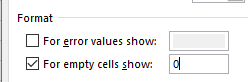Hello Community,
I have an annoying issue that I need help with. From the table below, I want to check a column I and if there is no Late record, I want to add a column to my pivot table that shows 0 for each month. How can I achieve this?


I have an annoying issue that I need help with. From the table below, I want to check a column I and if there is no Late record, I want to add a column to my pivot table that shows 0 for each month. How can I achieve this?