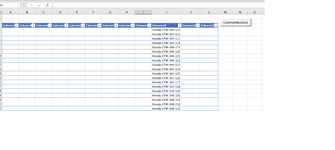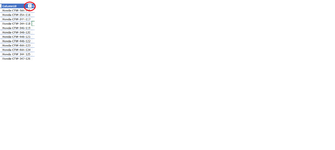Hello everyone. working on a sheet that i would like to use some advance autofilters on with multiple wild cards.
basically when I click the program button it will filter out with wild cards on a specific column.
would like it to filter for
*Honda-CFW-6
*Honda-CFW-8
*Honda-CFW-3
*Honda-CFW-2
*Honda-CFW-1
though they will have more information following after, I would just like to filter for anything "containing" those following texts, even though they will have more information after it. Such as Honda-CFW-6122-555.
i have included a sample workbook, if anyone could show me how to get this started i would be greatful.
basically when I click the program button it will filter out with wild cards on a specific column.
would like it to filter for
*Honda-CFW-6
*Honda-CFW-8
*Honda-CFW-3
*Honda-CFW-2
*Honda-CFW-1
though they will have more information following after, I would just like to filter for anything "containing" those following texts, even though they will have more information after it. Such as Honda-CFW-6122-555.
i have included a sample workbook, if anyone could show me how to get this started i would be greatful.