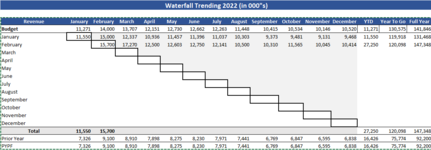I have used the Consolidate function to solve this problem but I didn't like the end result.
Anyone have any additional solutions to summarizing 39 Identical templates that are in separate workbooks into a separate master summary workbook?
There are 4 sections on each workbook (which represent a division) that look like the below format. I would like to find a way to get this summarized in a separate workbook in the same format. One note there may be additional workbooks in the future so the solution needs to be able to be updated to include the new templates.
Anyone have any additional solutions to summarizing 39 Identical templates that are in separate workbooks into a separate master summary workbook?
There are 4 sections on each workbook (which represent a division) that look like the below format. I would like to find a way to get this summarized in a separate workbook in the same format. One note there may be additional workbooks in the future so the solution needs to be able to be updated to include the new templates.