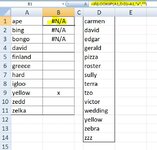I have a data set of 50,000 text entries in column A. Every day a few hundred entries are added to the data set, and I paste the NEW set of entries (e.g. let's say a total of 50,275, which includes both the 50,000 from the prior day and 275 new ones) in column B.
I want the fastest way to identify the new 275 entries (which exist in column B, but not A).
The simplest method I know of is to paste a simple MATCH formula in column C, e.g. =IF(ISNUMBER(MATCH(B1,A:A,0)),"","n")
But that takes 10-12 seconds to run on 50,000+ rows.
Can anyone think of any way to accomplish this faster?
I want the fastest way to identify the new 275 entries (which exist in column B, but not A).
The simplest method I know of is to paste a simple MATCH formula in column C, e.g. =IF(ISNUMBER(MATCH(B1,A:A,0)),"","n")
But that takes 10-12 seconds to run on 50,000+ rows.
Can anyone think of any way to accomplish this faster?