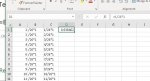revocats10
New Member
- Joined
- Dec 17, 2019
- Messages
- 9
- Office Version
- 2019
- Platform
- Windows
I combined values in two colums (A and B) with Concatenate (Column C). Now I want to apply a formula to the combined (Column C). I attached a screenshot of the values. I am not sure how to apply = so that Column C will peform the mathematical operation, as displayed in Column D as an example. Any ideas?Thanks very much.