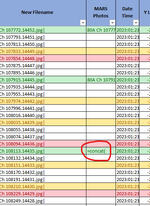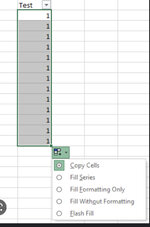Hi there!
I'm essentially doing assessments in a workbook that has lines cut and pasted from a .csv
The csv is a list of photo names, coordinates etc.
I concat the photo names and then later all that information is fed into another workbook for upload - and the concat function tells that upload what photos to "take" from the folder.
The thing is, these sheets can be 10,000 lines plus so when identifying what photos I need, I end up typing =concat( hundreds of times.
I'd like to know if I can just have a button which would write the concat equation for me and I just go ahead and select the lines from there? So I select the cell where I'll be using the formula, press the button then hold control and click the cells containing the photos I need.
Please let me know if I haven't explained everything well enough.
I'm essentially doing assessments in a workbook that has lines cut and pasted from a .csv
The csv is a list of photo names, coordinates etc.
I concat the photo names and then later all that information is fed into another workbook for upload - and the concat function tells that upload what photos to "take" from the folder.
The thing is, these sheets can be 10,000 lines plus so when identifying what photos I need, I end up typing =concat( hundreds of times.
I'd like to know if I can just have a button which would write the concat equation for me and I just go ahead and select the lines from there? So I select the cell where I'll be using the formula, press the button then hold control and click the cells containing the photos I need.
Please let me know if I haven't explained everything well enough.