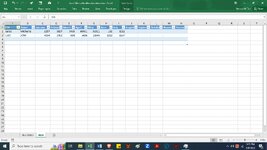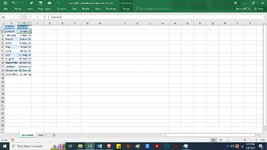Hello everyone, I have a worksheet with two sheets. one containing the monthly data of personnel
and another sheet with due date of encoding in each month
how to auto lock the column in the data sheet of months with lapsed due date.
for example... today is Sep 8, 2023. therefore, when i open the file, the data columns for January to July should be lock and cannot be edited.
I can only encode or edit in columns for August to December.
On September 11, the august column will also be locked.
I believe a VBA will work for this. But, I am not good with VBA and macro except in recording only.
Thank you in advance for any help on this one.
| ID# | Name | January | February | March | April | May | June | July | August | September | October | November | December |
| Sales | Michelle | 1257 | 5827 | 5465 | 65451 | 51321 | 132 | 3212 | |||||
| Cost | John | 4254 | 5952 | 614 | 5416 | 18545 | 3212 | 1587 | |||||
and another sheet with due date of encoding in each month
| Month | Due date |
| January | 8-Feb-23 |
| February | 8-Mar-23 |
| March | 8-Apr-23 |
| April | 9-May-23 |
| May | 9-Jun-23 |
| June | 10-Jul-23 |
| July | 10-Aug-23 |
| August | 10-Sep-23 |
| September | 10-Oct-23 |
| October | 10-Nov-23 |
| November | 10-Dec-23 |
| December | 10-Jan-24 |
how to auto lock the column in the data sheet of months with lapsed due date.
for example... today is Sep 8, 2023. therefore, when i open the file, the data columns for January to July should be lock and cannot be edited.
I can only encode or edit in columns for August to December.
On September 11, the august column will also be locked.
I believe a VBA will work for this. But, I am not good with VBA and macro except in recording only.
Thank you in advance for any help on this one.