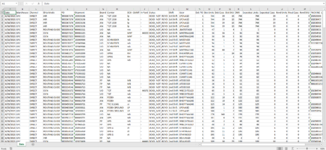Sunshine8790
Board Regular
- Joined
- Jun 1, 2021
- Messages
- 71
- Office Version
- 365
- Platform
- Windows
This is sort of a double question:
I have this workbook, and I need to download the data for the data sheet once a day, and copy and paste over existing data in the Data tab.
I also need the Data to be separated out into separate tabs per individual dates based on the dates in Column A.
How do I create all these tabs, or make excel automatically create them, and get the data to automatically go to the right tab?
Too much data apparently to put all in a mini sheet, but here's some and a screenshot:
I have this workbook, and I need to download the data for the data sheet once a day, and copy and paste over existing data in the Data tab.
I also need the Data to be separated out into separate tabs per individual dates based on the dates in Column A.
How do I create all these tabs, or make excel automatically create them, and get the data to automatically go to the right tab?
Too much data apparently to put all in a mini sheet, but here's some and a screenshot:
| DNRDailyLog.xlsm | ||||||||||||||||||||||||||
|---|---|---|---|---|---|---|---|---|---|---|---|---|---|---|---|---|---|---|---|---|---|---|---|---|---|---|
| A | B | C | D | E | F | G | H | I | J | K | L | M | N | O | P | Q | R | S | T | U | V | W | X | |||
| 1 | Date | Warehouse | Channel | Ship Mode | PO | Shipment | Brand | Carrier | DCK_CMMT | In Yard | Status | Shift | User | Dck PO | Dck Units | Dck Case | Dck SKU | DNR | Expected Units | Expected Case | Rcvd Units | Rcvd Case | Rcvd SKU | PACKING_LIST_NO | ||
| 2 | 6/18/2021 | GFC | DIRECT | AIR | 0003367176 | 102023196 | AN | TGT 1530 | lp | - | DCKD_NOT_RCVD | 1st Shift | LPENAGD | 1 | 744 | 39 | 15 | 744 | 744 | 39 | 0 | 0 | 0 | 102023196 | ||
| 3 | 6/18/2021 | GFC | DIRECT | AIR | 0003367176 | 102023196 | AN | TGT 1530 | lp | - | DCKD_NOT_RCVD | 1st Shift | LPENAGD | 1 | 744 | 39 | 15 | 744 | 744 | 39 | 0 | 0 | 0 | 102030497 | ||
| 4 | 6/18/2021 | GFC | DIRECT | AIR | 0003367176 | 102023196 | AN | TGT 1530 | lp | - | DCKD_NOT_RCVD | 1st Shift | LPENAGD | 1 | 744 | 39 | 15 | 744 | 744 | 39 | 0 | 0 | 0 | 102030508 | ||
| 5 | 6/18/2021 | GFC | DIRECT | AIR | 0003367176 | 102023196 | AN | TGT 1530 | lp | - | DCKD_NOT_RCVD | 1st Shift | LPENAGD | 1 | 744 | 39 | 15 | 744 | 744 | 39 | 0 | 0 | 0 | 102036420 | ||
| 6 | 6/18/2021 | GFC | DIRECT | ROUTING GUIDE | 0003390458 | 000086611 | UO | NA | vm | - | DCKD_NOT_RCVD | 1st Shift | JBATISTAGD | 1 | 47 | 1 | 4 | 5 | 5 | 0 | 0 | 0 | 0 | 102033056 | ||
| 7 | 6/20/2021 | GFC | DIRECT | OCN | 0003237155 | 000086625 | AN | NA | MHF | 44300 | DCKD_NOT_RCVD | 1st Shift | MHERNA114G | 1 | 36 | 36 | 1 | 36 | 36 | 0 | 0 | 0 | 0 | 101954910 | ||
| 8 | 6/20/2021 | GFC | DIRECT | OCN | 0003237155 | 000086625 | AN | NA | MHF | - | DCKD_NOT_RCVD | 1st Shift | MHERNA114G | 1 | 36 | 36 | 1 | 36 | 36 | 0 | 0 | 0 | 0 | 101954910 | ||
| 9 | 6/22/2021 | GFC | DIRECT | ROUTING GUIDE | 0003170877 | 102049644 | UO | SCHNIEDER | wb | - | DCKD_NOT_RCVD | 2nd Shift | MKEENGD | 1 | 94 | 1 | 1 | 94 | 94 | 1 | 0 | 0 | 0 | 102049644 | ||
| 10 | 6/22/2021 | GFC | DIRECT | ROUTING GUIDE | 0003170877 | 102049644 | UO | SCHNIEDER | wb | - | DCKD_NOT_RCVD | 2nd Shift | MKEENGD | 1 | 94 | 1 | 1 | 94 | 94 | 1 | 0 | 0 | 0 | 011130033673215630 | ||
| 11 | 6/22/2021 | GFC | DIRECT | ROUTING GUIDE | 0003170877 | 102049644 | UO | SCHNIEDER | wb | - | DCKD_NOT_RCVD | 2nd Shift | MKEENGD | 1 | 94 | 1 | 1 | 94 | 94 | 1 | 0 | 0 | 0 | - | ||
| 12 | 6/22/2021 | GFC | DIRECT | ROUTING GUIDE | 0003301674 | 000086661 | AN | NA | MHF | - | DCKD_NOT_RCVD | 1st Shift | MHERNA114G | 1 | 66 | 66 | 2 | 66 | 66 | 0 | 0 | 0 | 0 | 102020856 | ||
| 13 | 6/22/2021 | GFC | DIRECT | ROUTING GUIDE | 0003482371 | 102052899 | UO | UPSG | RH | - | DCKD_NOT_RCVD | 1st Shift | RHUNTER14G | 1 | 24 | 1 | 24 | 24 | 24 | 1 | 0 | 0 | 0 | 102052899 | ||
| 14 | 6/22/2021 | GFC | DIRECT | ROUTING GUIDE | 0003515807 | 102050920 | UO | UPSG | RH | - | DCKD_NOT_RCVD | 1st Shift | BHOFFMA14G | 1 | 76 | 1 | 1 | 76 | 76 | 1 | 0 | 0 | 0 | 102050920 | ||
| 15 | 6/23/2021 | GFC | DIRECT | ROUTING GUIDE | 0003102405 | 000086703 | UO | UPS | wb | - | DCKD_NOT_RCVD | 2nd Shift | WBECHTELGD | 1 | 12 | 5 | 5 | 12 | 12 | 0 | 0 | 0 | 0 | 102048760 | ||
| 16 | 6/23/2021 | GFC | DIRECT | ROUTING GUIDE | 0003170877 | 673215630 | UO | NA | - | DCKD_NOT_RCVD | 1st Shift | CSANTI314G | 1 | 62 | 1 | 1 | 94 | 94 | 1 | 0 | 0 | 0 | 102049644 | |||
| 17 | 6/23/2021 | GFC | DIRECT | ROUTING GUIDE | 0003170877 | 673215630 | UO | NA | - | DCKD_NOT_RCVD | 1st Shift | CSANTI314G | 1 | 62 | 1 | 1 | 94 | 94 | 1 | 0 | 0 | 0 | 011130033673215630 | |||
| 18 | 6/23/2021 | GFC | DIRECT | ROUTING GUIDE | 0003170877 | 673215630 | UO | NA | - | DCKD_NOT_RCVD | 1st Shift | CSANTI314G | 1 | 62 | 1 | 1 | 94 | 94 | 1 | 0 | 0 | 0 | - | |||
| 19 | 6/23/2021 | GFC | DIRECT | ROUTING GUIDE | 0003170895 | 673295632 | UO | NA | - | DCKD_NOT_RCVD | 1st Shift | CSANTI314G | 1 | 62 | 1 | 1 | 62 | 62 | 1 | 0 | 0 | 0 | 102049668 | |||
| 20 | 6/23/2021 | GFC | DIRECT | ROUTING GUIDE | 0003170895 | 673295632 | UO | NA | - | DCKD_NOT_RCVD | 1st Shift | CSANTI314G | 1 | 62 | 1 | 1 | 62 | 62 | 1 | 0 | 0 | 0 | 011130033673295632 | |||
Data | ||||||||||||||||||||||||||