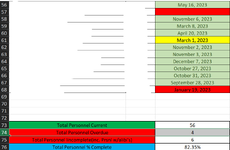youngxvato
New Member
- Joined
- Jan 25, 2024
- Messages
- 3
- Office Version
- 365
- Platform
- Windows
Hello,
I am trying to figure out how to automatically calculate the number of red cells in a column into rows 74/75. I have been having to input them manually and would like it to calculate on its own. Screenshot attached for better understanding as I am not entirely sure how to explain it.
Any help would be greatly appreciated!
I am trying to figure out how to automatically calculate the number of red cells in a column into rows 74/75. I have been having to input them manually and would like it to calculate on its own. Screenshot attached for better understanding as I am not entirely sure how to explain it.
Any help would be greatly appreciated!