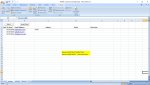I have a spreadsheet for preventative maintenance items. These items are to occur one a year so if an inspection happens 1/21/20, the next inspection should occur 1/21/21. I also have conditional formatting so that the row containing the maintenance item is highlighted when today's date is within thirty (30) days of the due date. So on 12/21/20, the row with this item will highlight, reminding me that an inspection is due by 1/21/21.
My question is how can I get Excel is automatically generate an e-mail when the conditional formatting highlights this row? Or how can I get Excel to generate an e-mail when an item is within thirty (30) days of its inspection date? So any date between 12/21/20 and 1/20/21 will generate a reminder to do this inspection.
My question is how can I get Excel is automatically generate an e-mail when the conditional formatting highlights this row? Or how can I get Excel to generate an e-mail when an item is within thirty (30) days of its inspection date? So any date between 12/21/20 and 1/20/21 will generate a reminder to do this inspection.