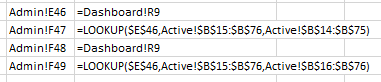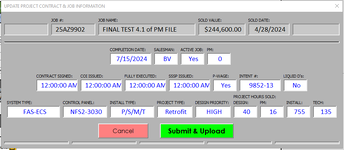This is question #1 of 2 that I have for my "Dashboard" that I need assistance on. The other question will be posted seaprately.
I have a fairly large table "ProjectData" Active!B15:CZ150. Each row in B:B is the actual job number, but the numbers may not be consecutive and they include alpha characters as well, ex: 25AC5171, 25AD2230 or 25AS0578. Then the columns are a variety of project data info, from job name to close out dates. Obviously, this is in construction and as new job are added or archived the table gets bigger and smaller.
Well it has become very difficult to scroll through all that data in the table, so I am created a "Dashboard" to view all the data in one sheet:

Cell I4:O4 is a Data Validation List "_ProjectName" (Active!C15:C150), then cell R7 is a xlookup to get the project # from cells Active!B15:B150 and all the rest of the data shown in each cell throughout the Dashboard is based on a combination vlookup/hookup to get the data from the intersection of the job number and column title. This all works great, exactly what we want, but i would like to navigate between projects better.
Cell F5:H5 is a vlookup, that is offset be -1 row to display the previous job number & name
Cell P5:R5 is a vloopup that is offset by +1 row to display the next job number & name
Cell F4:H4 is the previous button and P4:R4 is the next button. So i want to use those 2 buttons to scroll up/down the table to display/scroll the previous or next job rather that using the data validation. just seems easier for quick navigation.
This is what I don't know how to do and I need help to setup/write this VBA code for the scrolling function.
I appreciate your time in advance!
Thank you!
Brian
I have a fairly large table "ProjectData" Active!B15:CZ150. Each row in B:B is the actual job number, but the numbers may not be consecutive and they include alpha characters as well, ex: 25AC5171, 25AD2230 or 25AS0578. Then the columns are a variety of project data info, from job name to close out dates. Obviously, this is in construction and as new job are added or archived the table gets bigger and smaller.
Well it has become very difficult to scroll through all that data in the table, so I am created a "Dashboard" to view all the data in one sheet:
Cell I4:O4 is a Data Validation List "_ProjectName" (Active!C15:C150), then cell R7 is a xlookup to get the project # from cells Active!B15:B150 and all the rest of the data shown in each cell throughout the Dashboard is based on a combination vlookup/hookup to get the data from the intersection of the job number and column title. This all works great, exactly what we want, but i would like to navigate between projects better.
Cell F5:H5 is a vlookup, that is offset be -1 row to display the previous job number & name
Cell P5:R5 is a vloopup that is offset by +1 row to display the next job number & name
Cell F4:H4 is the previous button and P4:R4 is the next button. So i want to use those 2 buttons to scroll up/down the table to display/scroll the previous or next job rather that using the data validation. just seems easier for quick navigation.
This is what I don't know how to do and I need help to setup/write this VBA code for the scrolling function.
I appreciate your time in advance!
Thank you!
Brian