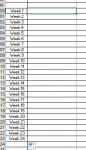Hi there,
I have a worksheet that calculates lost hours for employees.
Basically it cells AE to CD are weeks 1 to 52 and it looks at the start and end date and spits the numbers according to the weeks for lost hours.

The reference to the Do Not Delete tab is

The issue is that when there are lots of entries, this slows the sheet down a lot. Is there a better more efficient way to count this?
What is more efficient way of coding this?
Thanks in advanced.
I have a worksheet that calculates lost hours for employees.
Basically it cells AE to CD are weeks 1 to 52 and it looks at the start and end date and spits the numbers according to the weeks for lost hours.
The reference to the Do Not Delete tab is
The issue is that when there are lots of entries, this slows the sheet down a lot. Is there a better more efficient way to count this?
What is more efficient way of coding this?
Thanks in advanced.