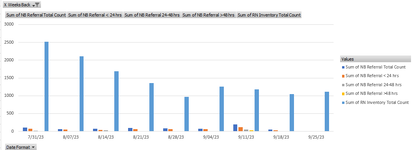JollyRoger01
New Member
- Joined
- Jun 1, 2021
- Messages
- 12
- Office Version
- 365
- 2016
- Platform
- Windows
I have been through hundreds of web pages looking for a solution to this and have not been able to find a solution. Apparently, if creating a Pivot Table and subsequent Pivot Chart from the Data Model, I need to ensure that there are no 0's or blanks in the date column if I want to access the Number Format button when left clicking on the date field in the Field Settings. I have gone through my data over and over and everything is fine, I have no missing values. I can change the format of the pivot table fine using the normal number format dropdown from the ribbon. But the axis of the chart refuses to change. I have tried changing the format in Power Pivot, through the Format Axis bit, using the dropdown on the ribbon... Nothing works!
Could someone please help me and change the number format in the workbook below to DD MMM YYYY?
Could someone please help me and change the number format in the workbook below to DD MMM YYYY?