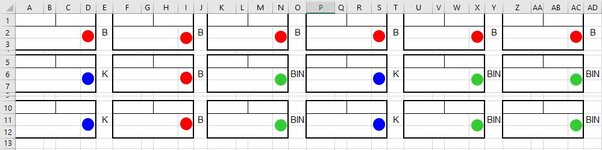Hello.
I want to change the color of the shapes in columns D, I, N, S, X and AC based on the values of columns E, J, O, T, Y and AD respectively. If a cell in latter columns is:
B - shape color should be red
K - shape color should be blue
BIN - shape color should be green
Your help will be much appreciated.
I want to change the color of the shapes in columns D, I, N, S, X and AC based on the values of columns E, J, O, T, Y and AD respectively. If a cell in latter columns is:
B - shape color should be red
K - shape color should be blue
BIN - shape color should be green
Your help will be much appreciated.
| Sample File.xlsx | ||||||||||||||||||||||||||||||||
|---|---|---|---|---|---|---|---|---|---|---|---|---|---|---|---|---|---|---|---|---|---|---|---|---|---|---|---|---|---|---|---|---|
| A | B | C | D | E | F | G | H | I | J | K | L | M | N | O | P | Q | R | S | T | U | V | W | X | Y | Z | AA | AB | AC | AD | |||
| 1 | ||||||||||||||||||||||||||||||||
| 2 | B | B | B | B | B | B | ||||||||||||||||||||||||||
| 3 | ||||||||||||||||||||||||||||||||
| 4 | ||||||||||||||||||||||||||||||||
| 5 | ||||||||||||||||||||||||||||||||
| 6 | K | B | BIN | K | BIN | BIN | ||||||||||||||||||||||||||
| 7 | ||||||||||||||||||||||||||||||||
| 8 | ||||||||||||||||||||||||||||||||
| 9 | ||||||||||||||||||||||||||||||||
| 10 | ||||||||||||||||||||||||||||||||
| 11 | K | B | BIN | K | BIN | BIN | ||||||||||||||||||||||||||
| 12 | ||||||||||||||||||||||||||||||||
1 | ||||||||||||||||||||||||||||||||
| Cells with Conditional Formatting | ||||
|---|---|---|---|---|
| Cell | Condition | Cell Format | Stop If True | |
| R10 | Cell Value | ="K" | text | NO |
| R10 | Cell Value | ="B" | text | NO |
| P12 | Cell Value | ="K" | text | NO |
| P12 | Cell Value | ="B" | text | NO |
| P10:P11 | Cell Value | ="K" | text | NO |
| P10:P11 | Cell Value | ="B" | text | NO |
| AB10 | Cell Value | ="K" | text | NO |
| AB10 | Cell Value | ="B" | text | NO |
| Z10 | Cell Value | ="K" | text | NO |
| Z10 | Cell Value | ="B" | text | NO |
| Z12 | Cell Value | ="K" | text | NO |
| Z12 | Cell Value | ="B" | text | NO |
| Z11 | Cell Value | ="K" | text | NO |
| Z11 | Cell Value | ="B" | text | NO |
| W10 | Cell Value | ="K" | text | NO |
| W10 | Cell Value | ="B" | text | NO |
| U10 | Cell Value | ="K" | text | NO |
| U10 | Cell Value | ="B" | text | NO |
| U12 | Cell Value | ="K" | text | NO |
| U12 | Cell Value | ="B" | text | NO |
| U11 | Cell Value | ="K" | text | NO |
| U11 | Cell Value | ="B" | text | NO |
| M10 | Cell Value | ="K" | text | NO |
| M10 | Cell Value | ="B" | text | NO |
| K10 | Cell Value | ="K" | text | NO |
| K10 | Cell Value | ="B" | text | NO |
| K12 | Cell Value | ="K" | text | NO |
| K12 | Cell Value | ="B" | text | NO |
| K11 | Cell Value | ="K" | text | NO |
| K11 | Cell Value | ="B" | text | NO |
| H10 | Cell Value | ="K" | text | NO |
| H10 | Cell Value | ="B" | text | NO |
| C10 | Cell Value | ="K" | text | NO |
| C10 | Cell Value | ="B" | text | NO |
| F12 | Cell Value | ="K" | text | NO |
| F12 | Cell Value | ="B" | text | NO |
| A12 | Cell Value | ="K" | text | NO |
| A12 | Cell Value | ="B" | text | NO |
| F10 | Cell Value | ="K" | text | NO |
| F10 | Cell Value | ="B" | text | NO |
| F11 | Cell Value | ="K" | text | NO |
| F11 | Cell Value | ="B" | text | NO |
| A10:A11 | Cell Value | ="K" | text | NO |
| A10:A11 | Cell Value | ="B" | text | NO |
| B9:D9,G9:I9,L9:N9,V9:X9,AA9:AC9,Q9:S9 | Cell Value | ="K" | text | NO |
| B9:D9,G9:I9,L9:N9,V9:X9,AA9:AC9,Q9:S9 | Cell Value | ="B" | text | NO |
| R5 | Cell Value | ="K" | text | NO |
| R5 | Cell Value | ="B" | text | NO |
| P7 | Cell Value | ="K" | text | NO |
| P7 | Cell Value | ="B" | text | NO |
| P3 | Cell Value | ="K" | text | NO |
| P3 | Cell Value | ="B" | text | NO |
| P5:P6 | Cell Value | ="K" | text | NO |
| P5:P6 | Cell Value | ="B" | text | NO |
| P1:P2,R1 | Cell Value | ="K" | text | NO |
| P1:P2,R1 | Cell Value | ="B" | text | NO |
| AB5 | Cell Value | ="K" | text | NO |
| AB5 | Cell Value | ="B" | text | NO |
| Z5 | Cell Value | ="K" | text | NO |
| Z5 | Cell Value | ="B" | text | NO |
| AB1 | Cell Value | ="K" | text | NO |
| AB1 | Cell Value | ="B" | text | NO |
| Z1 | Cell Value | ="K" | text | NO |
| Z1 | Cell Value | ="B" | text | NO |
| Z7 | Cell Value | ="K" | text | NO |
| Z7 | Cell Value | ="B" | text | NO |
| Z6 | Cell Value | ="K" | text | NO |
| Z6 | Cell Value | ="B" | text | NO |
| Z3 | Cell Value | ="K" | text | NO |
| Z3 | Cell Value | ="B" | text | NO |
| Z2 | Cell Value | ="K" | text | NO |
| Z2 | Cell Value | ="B" | text | NO |
| W5 | Cell Value | ="K" | text | NO |
| W5 | Cell Value | ="B" | text | NO |
| U5 | Cell Value | ="K" | text | NO |
| U5 | Cell Value | ="B" | text | NO |
| W1 | Cell Value | ="K" | text | NO |
| W1 | Cell Value | ="B" | text | NO |
| U1 | Cell Value | ="K" | text | NO |
| U1 | Cell Value | ="B" | text | NO |
| U7 | Cell Value | ="K" | text | NO |
| U7 | Cell Value | ="B" | text | NO |
| U6 | Cell Value | ="K" | text | NO |
| U6 | Cell Value | ="B" | text | NO |
| U3 | Cell Value | ="K" | text | NO |
| U3 | Cell Value | ="B" | text | NO |
| U2 | Cell Value | ="K" | text | NO |
| U2 | Cell Value | ="B" | text | NO |
| M5 | Cell Value | ="K" | text | NO |
| M5 | Cell Value | ="B" | text | NO |
| K5 | Cell Value | ="K" | text | NO |
| K5 | Cell Value | ="B" | text | NO |
| M1 | Cell Value | ="K" | text | NO |
| M1 | Cell Value | ="B" | text | NO |
| K1 | Cell Value | ="K" | text | NO |
| K1 | Cell Value | ="B" | text | NO |
| H1 | Cell Value | ="K" | text | NO |
| H1 | Cell Value | ="B" | text | NO |
| K7 | Cell Value | ="K" | text | NO |
| K7 | Cell Value | ="B" | text | NO |
| K6 | Cell Value | ="K" | text | NO |
| K6 | Cell Value | ="B" | text | NO |
| H5 | Cell Value | ="K" | text | NO |
| H5 | Cell Value | ="B" | text | NO |
| C5 | Cell Value | ="K" | text | NO |
| C5 | Cell Value | ="B" | text | NO |
| F7 | Cell Value | ="K" | text | NO |
| F7 | Cell Value | ="B" | text | NO |
| A7 | Cell Value | ="K" | text | NO |
| A7 | Cell Value | ="B" | text | NO |
| K3 | Cell Value | ="K" | text | NO |
| K3 | Cell Value | ="B" | text | NO |
| F3 | Cell Value | ="K" | text | NO |
| F3 | Cell Value | ="B" | text | NO |
| A3 | Cell Value | ="K" | text | NO |
| A3 | Cell Value | ="B" | text | NO |
| F5 | Cell Value | ="K" | text | NO |
| F5 | Cell Value | ="B" | text | NO |
| K2 | Cell Value | ="K" | text | NO |
| K2 | Cell Value | ="B" | text | NO |
| F6 | Cell Value | ="K" | text | NO |
| F6 | Cell Value | ="B" | text | NO |
| F2 | Cell Value | ="K" | text | NO |
| F2 | Cell Value | ="B" | text | NO |
| F1 | Cell Value | ="K" | text | NO |
| F1 | Cell Value | ="B" | text | NO |
| A5:A6 | Cell Value | ="K" | text | NO |
| A5:A6 | Cell Value | ="B" | text | NO |
| A1:A2,C1 | Cell Value | ="K" | text | NO |
| A1:A2,C1 | Cell Value | ="B" | text | NO |
| B4:D4,G4:I4,L4:N4,V4:X4,AA4:AC4,Q4:S4 | Cell Value | ="K" | text | NO |
| B4:D4,G4:I4,L4:N4,V4:X4,AA4:AC4,Q4:S4 | Cell Value | ="B" | text | NO |
Attachments
Last edited: