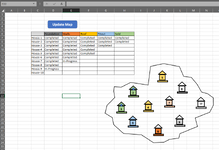Hello Experts,
How can I use a Macro to change Shape's Format, Color, Transparency, based on a Cell Values?
Example:
Thanks in advance for your help.
Pouria,
How can I use a Macro to change Shape's Format, Color, Transparency, based on a Cell Values?
Example:
- The table shows the status of Houses 1 to 10.
- The Color codes are shown in header for each stage.
- Full color fill if the stage is completed and patterned if the stage is in progress.
Thanks in advance for your help.
Pouria,