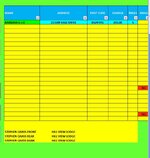ipbr21054
Well-known Member
- Joined
- Nov 16, 2010
- Messages
- 5,226
- Office Version
- 2007
- Platform
- Windows
Morning,
I use the code below & asking for an edit please, screen shot also supplied.
Where i have my values are all in Table1 but as you can see ive added the 3 lines of text a few rows outside of the Table but the code is still being applied to it.
The table is where you see the border lines.
Please advise how i can edit the code so its only being applied to Table 1
Thanks
I use the code below & asking for an edit please, screen shot also supplied.
Where i have my values are all in Table1 but as you can see ive added the 3 lines of text a few rows outside of the Table but the code is still being applied to it.
The table is where you see the border lines.
Please advise how i can edit the code so its only being applied to Table 1
Thanks
Rich (BB code):
Private Sub Worksheet_SelectionChange(ByVal Target As Range)
Dim myStartCol As String
Dim myEndCol As String
Dim myStartRow As Long
Dim myLastRow As Long
Dim myRange As Range
If Target.Cells.Count > 1 Then Exit Sub
Application.ScreenUpdating = False
' *** Specify columns to apply this to ***
myStartCol = "N"
myEndCol = "R"
' *** Specify start row ***
myStartRow = 4
' Use first column to find the last row
myLastRow = Cells(Rows.Count, myStartCol).End(xlUp).Row
' Build range to apply this to
Set myRange = Range(Cells(myStartRow, myStartCol), Cells(myLastRow, myEndCol))
' Clear the color of all the cells in range
myRange.Interior.ColorIndex = 6
' Check to see if cell selected is outside of range
If Intersect(Target, myRange) Is Nothing Then Exit Sub
' Highlight the row and column that contain the active cell
Range(Cells(Target.Row, myStartCol), Cells(Target.Row, myEndCol)).Interior.ColorIndex = 8
Target.Interior.Color = vbGreen
Application.ScreenUpdating = True
End Sub