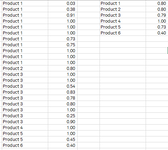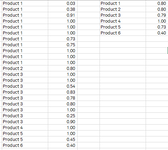jakeman
Active Member
- Joined
- Apr 29, 2008
- Messages
- 325
- Office Version
- 365
- Platform
- Windows
Is it possible to combine the Filter function with the Aggregate Function?
I have a table that spans several columns but I am interested in only two of them: Goal and % Completed. The Goal column has multiple rows that I want to Average the % Completed for. In the image attachment, my desired output would only show 6 rows with an average.
I've managed to get the first part shown in the attached image but I cannot figure the Aggregate function:
Would anyone be able to assist?
I have a table that spans several columns but I am interested in only two of them: Goal and % Completed. The Goal column has multiple rows that I want to Average the % Completed for. In the image attachment, my desired output would only show 6 rows with an average.
I've managed to get the first part shown in the attached image but I cannot figure the Aggregate function:
Excel Formula:
=FILTER(UNIQUE(FILTER(Plan_Tbl,(Plan_Tbl[#Headers]="Process / Function")+(Plan_Tbl[#Headers]="Goal")+(Plan_Tbl[#Headers]="Goal CP%"))),{1,0,1})Would anyone be able to assist?