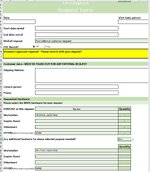Nadine1988
Board Regular
- Joined
- Jun 12, 2023
- Messages
- 62
- Office Version
- 365
- Platform
- Windows
Hello,
I'm really new to the VBA world and I'm currently trying to create a form which can be filled out. I got pretty far already but now I'm stuck. the problem is that I don't know how to combine two makro's under one Worksheet_Change.
So i do have this existing makro which is working perfectly fine:
'Mehrfachselektion mit Löschfunktion
Option Explicit
Private Sub Worksheet_Change(ByVal Destination As Range)
Dim rngDropdown As Range
Dim oldValue As String
Dim newValue As String
Dim DelimiterType As String
DelimiterType = vbCrLf
Dim DelimiterCount As Integer
Dim TargetType As Integer
Dim i As Integer
Dim arr() As String
If Destination.Count > 1 Then Exit Sub
On Error Resume Next
Set rngDropdown = Cells.SpecialCells(xlCellTypeAllValidation)
On Error GoTo exitError
If rngDropdown Is Nothing Then GoTo exitError
If Destination.Address <> "$C$41" And Destination.Address <> "$D$41" And Destination.Address <> "$C$51" And Destination.Address <> "$D$51" Then GoTo exitError
TargetType = 0
TargetType = Destination.Validation.Type
If TargetType = 3 Then ' is validation type is "list"
Application.ScreenUpdating = False
Application.EnableEvents = False
newValue = Destination.Value
Application.Undo
oldValue = Destination.Value
Destination.Value = newValue
If oldValue <> "" Then
If newValue <> "" Then
If oldValue = newValue Or oldValue = newValue & Replace(DelimiterType, " ", "") Or oldValue = newValue & DelimiterType Then ' leave the value if there is only one in the list
oldValue = Replace(oldValue, DelimiterType, "")
oldValue = Replace(oldValue, Replace(DelimiterType, " ", ""), "")
Destination.Value = oldValue
ElseIf InStr(1, oldValue, DelimiterType & newValue) Then
arr = Split(oldValue, DelimiterType)
If Not IsError(Application.Match(newValue, arr, 0)) = 0 Then
Destination.Value = oldValue & DelimiterType & newValue
Else:
Destination.Value = ""
For i = 0 To UBound(arr)
If arr(i) <> newValue Then
Destination.Value = Destination.Value & arr(i) & DelimiterType
End If
Next i
Destination.Value = Left(Destination.Value, Len(Destination.Value) - Len(DelimiterType))
End If
ElseIf InStr(1, oldValue, newValue & Replace(DelimiterType, " ", "")) Then
oldValue = Replace(oldValue, newValue, "")
Destination.Value = oldValue
Else
Destination.Value = oldValue & DelimiterType & newValue
End If
Destination.Value = Replace(Destination.Value, Replace(DelimiterType, " ", "") & Replace(DelimiterType, " ", ""), Replace(DelimiterType, " ", "")) ' remove extra commas and spaces
Destination.Value = Replace(Destination.Value, DelimiterType & Replace(DelimiterType, " ", ""), Replace(DelimiterType, " ", ""))
If Destination.Value <> "" Then
If Right(Destination.Value, 2) = DelimiterType Then ' remove delimiter at the end
Destination.Value = Left(Destination.Value, Len(Destination.Value) - 2)
End If
End If
If InStr(1, Destination.Value, DelimiterType) = 1 Then ' remove delimiter as first characters
Destination.Value = Replace(Destination.Value, DelimiterType, "", 1, 1)
End If
If InStr(1, Destination.Value, Replace(DelimiterType, " ", "")) = 1 Then
Destination.Value = Replace(Destination.Value, Replace(DelimiterType, " ", ""), "", 1, 1)
End If
DelimiterCount = 0
For i = 1 To Len(Destination.Value)
If InStr(i, Destination.Value, Replace(DelimiterType, " ", "")) Then
DelimiterCount = DelimiterCount + 1
End If
Next i
If DelimiterCount = 1 Then ' remove delimiter if last character
Destination.Value = Replace(Destination.Value, DelimiterType, "")
Destination.Value = Replace(Destination.Value, Replace(DelimiterType, " ", ""), "")
End If
End If
End If
Application.EnableEvents = True
Application.ScreenUpdating = True
End If
exitError:
Application.EnableEvents = True
End Sub
What I now need is to add a makro which does the following: When "No" is choosen in the dorpdown in cell D43, rows 45 - 55 needs to be hidden. If "Yes" is choosen in the dropdown the rows needs to be shown. I don't know where to add the makro in above code... Looking forward to your help
Thanks
Nadin
I'm really new to the VBA world and I'm currently trying to create a form which can be filled out. I got pretty far already but now I'm stuck. the problem is that I don't know how to combine two makro's under one Worksheet_Change.
So i do have this existing makro which is working perfectly fine:
'Mehrfachselektion mit Löschfunktion
Option Explicit
Private Sub Worksheet_Change(ByVal Destination As Range)
Dim rngDropdown As Range
Dim oldValue As String
Dim newValue As String
Dim DelimiterType As String
DelimiterType = vbCrLf
Dim DelimiterCount As Integer
Dim TargetType As Integer
Dim i As Integer
Dim arr() As String
If Destination.Count > 1 Then Exit Sub
On Error Resume Next
Set rngDropdown = Cells.SpecialCells(xlCellTypeAllValidation)
On Error GoTo exitError
If rngDropdown Is Nothing Then GoTo exitError
If Destination.Address <> "$C$41" And Destination.Address <> "$D$41" And Destination.Address <> "$C$51" And Destination.Address <> "$D$51" Then GoTo exitError
TargetType = 0
TargetType = Destination.Validation.Type
If TargetType = 3 Then ' is validation type is "list"
Application.ScreenUpdating = False
Application.EnableEvents = False
newValue = Destination.Value
Application.Undo
oldValue = Destination.Value
Destination.Value = newValue
If oldValue <> "" Then
If newValue <> "" Then
If oldValue = newValue Or oldValue = newValue & Replace(DelimiterType, " ", "") Or oldValue = newValue & DelimiterType Then ' leave the value if there is only one in the list
oldValue = Replace(oldValue, DelimiterType, "")
oldValue = Replace(oldValue, Replace(DelimiterType, " ", ""), "")
Destination.Value = oldValue
ElseIf InStr(1, oldValue, DelimiterType & newValue) Then
arr = Split(oldValue, DelimiterType)
If Not IsError(Application.Match(newValue, arr, 0)) = 0 Then
Destination.Value = oldValue & DelimiterType & newValue
Else:
Destination.Value = ""
For i = 0 To UBound(arr)
If arr(i) <> newValue Then
Destination.Value = Destination.Value & arr(i) & DelimiterType
End If
Next i
Destination.Value = Left(Destination.Value, Len(Destination.Value) - Len(DelimiterType))
End If
ElseIf InStr(1, oldValue, newValue & Replace(DelimiterType, " ", "")) Then
oldValue = Replace(oldValue, newValue, "")
Destination.Value = oldValue
Else
Destination.Value = oldValue & DelimiterType & newValue
End If
Destination.Value = Replace(Destination.Value, Replace(DelimiterType, " ", "") & Replace(DelimiterType, " ", ""), Replace(DelimiterType, " ", "")) ' remove extra commas and spaces
Destination.Value = Replace(Destination.Value, DelimiterType & Replace(DelimiterType, " ", ""), Replace(DelimiterType, " ", ""))
If Destination.Value <> "" Then
If Right(Destination.Value, 2) = DelimiterType Then ' remove delimiter at the end
Destination.Value = Left(Destination.Value, Len(Destination.Value) - 2)
End If
End If
If InStr(1, Destination.Value, DelimiterType) = 1 Then ' remove delimiter as first characters
Destination.Value = Replace(Destination.Value, DelimiterType, "", 1, 1)
End If
If InStr(1, Destination.Value, Replace(DelimiterType, " ", "")) = 1 Then
Destination.Value = Replace(Destination.Value, Replace(DelimiterType, " ", ""), "", 1, 1)
End If
DelimiterCount = 0
For i = 1 To Len(Destination.Value)
If InStr(i, Destination.Value, Replace(DelimiterType, " ", "")) Then
DelimiterCount = DelimiterCount + 1
End If
Next i
If DelimiterCount = 1 Then ' remove delimiter if last character
Destination.Value = Replace(Destination.Value, DelimiterType, "")
Destination.Value = Replace(Destination.Value, Replace(DelimiterType, " ", ""), "")
End If
End If
End If
Application.EnableEvents = True
Application.ScreenUpdating = True
End If
exitError:
Application.EnableEvents = True
End Sub
What I now need is to add a makro which does the following: When "No" is choosen in the dorpdown in cell D43, rows 45 - 55 needs to be hidden. If "Yes" is choosen in the dropdown the rows needs to be shown. I don't know where to add the makro in above code... Looking forward to your help
Thanks
Nadin