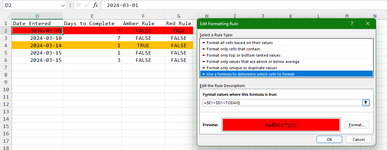Hi all, I'm having trouble working this one out, not sure if anyone can help me out?
So I'm trying to stay on top of multiple ongoing tasks, and trying to colour code my tasks depending on how far past the time for an update is. For example, if I'm altering something today, I'll add todays date in cell D2, and then the number of days before I need to chase up in cell E2, which could be 1, 2, 7, 14 days etc (these would be manually entered depending on my task). So I need the formula to check against the inputted, and how many days past that date it is. If it is equal to the amount of days for me to chase, I want it turn amber, and if it is over the date, it needs to turn red.
Is this possible, or am I not going to get anywhere with this?
Thanks in advance
So I'm trying to stay on top of multiple ongoing tasks, and trying to colour code my tasks depending on how far past the time for an update is. For example, if I'm altering something today, I'll add todays date in cell D2, and then the number of days before I need to chase up in cell E2, which could be 1, 2, 7, 14 days etc (these would be manually entered depending on my task). So I need the formula to check against the inputted, and how many days past that date it is. If it is equal to the amount of days for me to chase, I want it turn amber, and if it is over the date, it needs to turn red.
Is this possible, or am I not going to get anywhere with this?
Thanks in advance