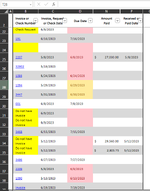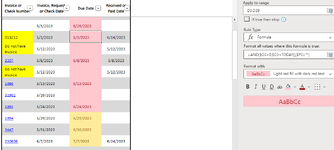ERINWILLIS01
New Member
- Joined
- Jun 27, 2023
- Messages
- 6
- Office Version
- 365
- Platform
- Windows
HELP! I have been trying to get this figured out for hours now  I would like column D to turn red if it past the due date, but not if the invoice has been paid which shows in Column P. So for example, row 25, 34 and 35 have all been paid (column P), but Column D "Due Date" is still showing red as if it's past due. Any help is tremendously appreciated!
I would like column D to turn red if it past the due date, but not if the invoice has been paid which shows in Column P. So for example, row 25, 34 and 35 have all been paid (column P), but Column D "Due Date" is still showing red as if it's past due. Any help is tremendously appreciated!