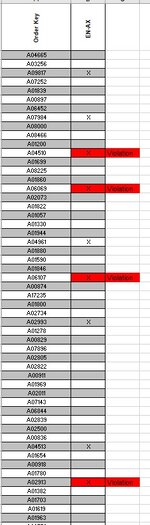Frank Harrison
New Member
- Joined
- Feb 8, 2023
- Messages
- 12
- Office Version
- 365
- 2021
- Platform
- Windows
- Mobile
I am looking to use conditional formatting to highlight a cell when a one in five rows condition is exceeded.
| Order Key | VS-455 |
| A04532 | X |
| A01323 | |
| A01022 | |
| A01331 | |
| A06877 | X Thid cell should highligrt red because there is an "X" Four rows above |
| A01003 | |
| A01922 | |
| A02403 | |
| A02740 | |
| A04565 | X |
| A01394 | |
| A01246 | |
| A07754 | |
| A01271 | |
| A09886 | X |